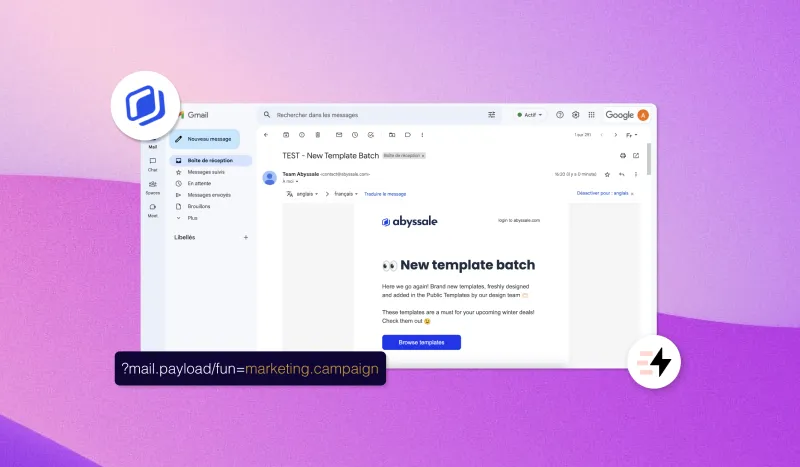The 6 Best Tools for Print Design: Creating Print-Ready PDFs
The 6 Best Tools for Print Design: Creating Print-Ready PDFs
.webp)
Whether making brochures, catalogs, or business cards, always send the print-ready PDF files to the printing shop if you want high-quality products. However, preparing printable PDFs can be tough for many, especially if you are not a design expert.
Thankfully, the best graphic design tools are available to help you create printable PDFs from scratch and make them look professional!
However, choosing a tool from various options can be challenging. So, for your convenience, we are sharing the top 6 tools, each offering attractive benefits to help you choose the one that suits your needs and preferences.
What is a Graphic Design Software for Print-Ready PDFs?
A graphic design tool is software or a program that lets designers brainstorm ideas efficiently and create, edit, and share their designs seamlessly. It optimizes a designer's performance and efficiency and saves time and resources.
Multiple types of graphic designing tools are available. The functionality and scope of all the available graphic designing tools can vary. So, depending on which tool you have selected, you can use them to create illustrations, stylize or edit the images, develop multimedia, and format the layouts.
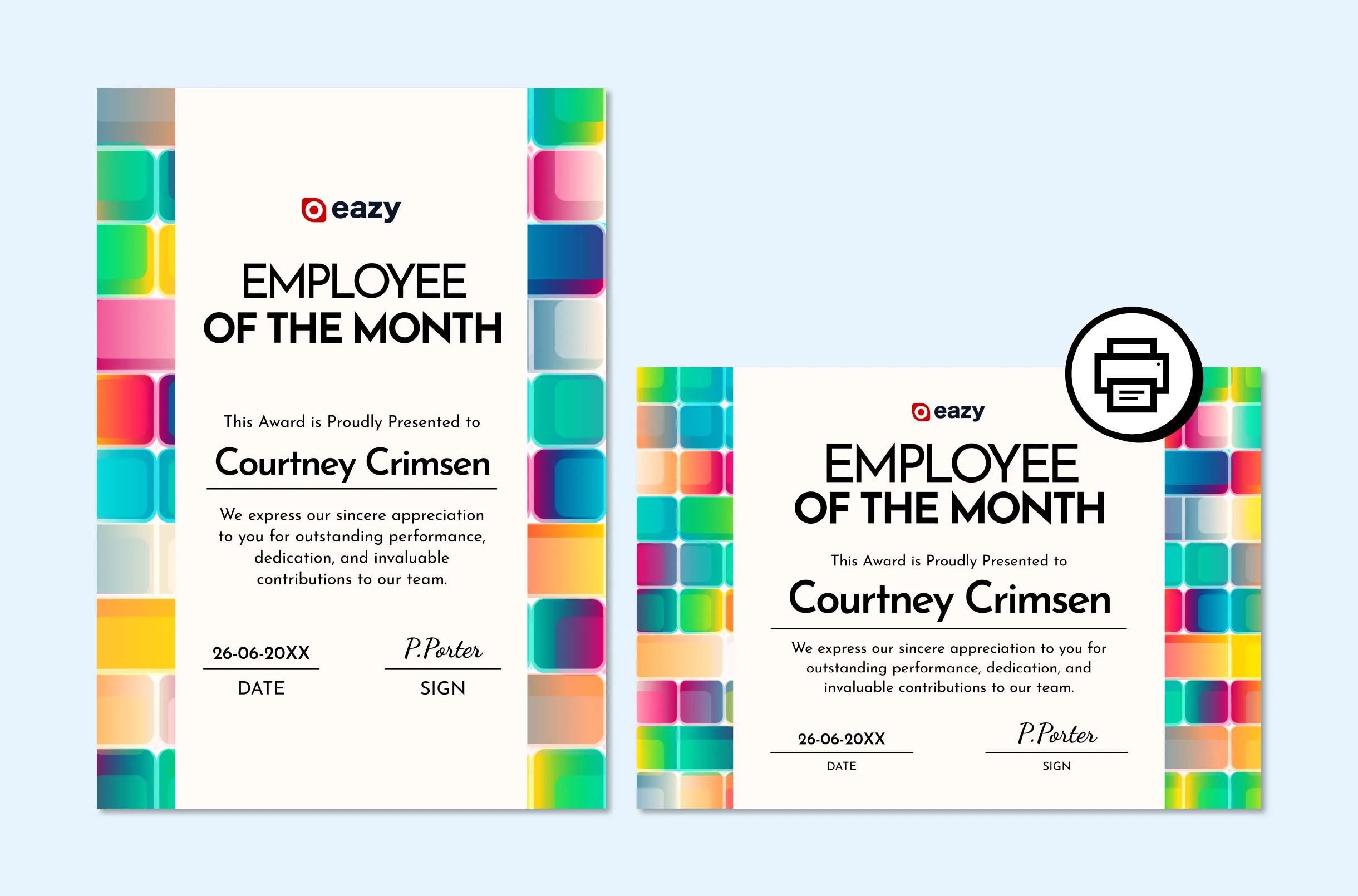
Importance Of Using The Right Tool For Print-Ready PDFs
The right tool not only helps you in getting your work done but it is crucial for several other reasons, such as:
- Regarding print-ready PDFs, a professional graphic design tool always handles color management, intricate details, and precise alignments and assures quality output.
- The right graphic design tool will significantly reduce the time needed to bring creative ideas to life, streamline the print production workflow, and let you work more efficiently.
- In this world where designs need to be seamlessly transferred from digital to printing, graphic design tools can greatly help. By letting you access PDF files, the tools ensure that your work maintains its quality from beginning to end.
- Plus, in the collaboration process, the standardized graphic tools make it easier to share PDF files with team members. They reduce compatibility issues, so everyone participates in projects and works seamlessly together.
- The tools give you freedom of experimentation, allowing you to explore your artistic side without restrictions or limitations.
How To Choose The Best Tool For Print-Ready PDFs?
You must create a print-ready PDF file, but before bringing your vision or idea to life, you must choose the right graphic tool. If you are confused about which one will be best for you, understanding your needs and software capabilities will help you make the right choice. Plus, it will optimize your creativity and efficiency.
Not only that, but many other key factors will help you select the right tool for your project, such as:
#1. Ease of Use
PDF files have become essential to our lives, so having a reliable PDF creator tool is necessary. When selecting the PDF creator, ensure it has intuitive features and a user-friendly interface. Remember that a complicated user interface can slow the workflow, making creating printable PDFs unnecessarily complex and challenging.
Besides that, ensure that the tool aligns with your skill set and offers you a reasonable learning curve for growth. Remember that your skill set can greatly influence the choice of tool because certain graphic design tools have a steeper learning curve. They require knowledge of designing techniques and principles.
You can choose a user-friendly tool with an intuitive interface if you are a beginner. These tools also offer built-in templates and are of great help for newbies. But, if you are an expert and professional creator, always use a versatile and powerful tool.
#2. File Compatibility

Different file formats (PDF, AI, and PSD) are available. Each has its advantages, and you may need all of them depending on your unique printing job. So, when you are choosing a tool, ensure that it is compatible with the following file formats:
- PDF: When you aim to print your file, it is crucial to ensure that your tool lets you create it in PDF format. PDF (Portable Document Format) tells you how your file will look before and after printing. This file format is advantageous over other formats (Word documents and JPEGs), especially when precision and styles matter the most.
- PSD: Many tools default to PSD (Photoshop Document) as the file format. PSD can store multiple layers, objects, and images, even in high resolution, and is used to save files or projects that can extend up to 2 gigabytes.
- AI: AI (Adobe Illustrator) works perfectly with vector image editing. You can export the files in PDF, TIF/TIFF, or JPEG format. Many designers prefer this file format because of its scalability and small size.
Creating vector graphics is essential for high-quality print materials like logos and illustrations. Tools like Adobe Illustrator and CorelDRAW are crucial for this purpose, offering professional-quality designs.
Remember that print quality is one of the most important factors that can easily be affected by the type of file format. So, ensure your tool can save files in the required format for high-definition printouts and print quality optimization.
#3. Features and Capabilities
The features offered by a tool are like an asset. Remember that if a tool offers many features but is missing the one you need for PDF creation, the tool will be useless. So, it is necessary to ensure that the print design tools you are thinking of have the following features:
- Transparency
- Industry-standard file formats ()PDF, AI, and PSD
- Rulers and guides
- Native 300 DPI resolution
- Provides crop marks and bleed margins
- Multi-page documents
- CMYK color space
- Wide range of templates
- PDF Export settings
Once you are sure a tool has all these essential features and functionality, choose that tool!
#4. Output Quality
It is crucial to get the exact colors on the printing materials. However, achieving color consistency in printing can be challenging because printers and computers produce colors differently.
Take the example of a printer that uses the CMYK (cyan, magenta, yellow, and black), while computers use RGB to make different colors. So, in that scenario, you must select a tool that uses CMYK color mode and ensure color consistency for printouts.
Like the colors, the image’s resolution is equally important for the higher output quality of your printouts. DPI (dots per inch) measures the image resolution of the printouts.
For high-resolution print or to make the images look clearer and show more details, ensure the graphic design tool can set the images at 300 DPI or higher. PhotosPhotos will appear blurry if the tool sets the image resolution to less than 300 DPI. Plus, always use vector graphics for print.
#5. Support and Community
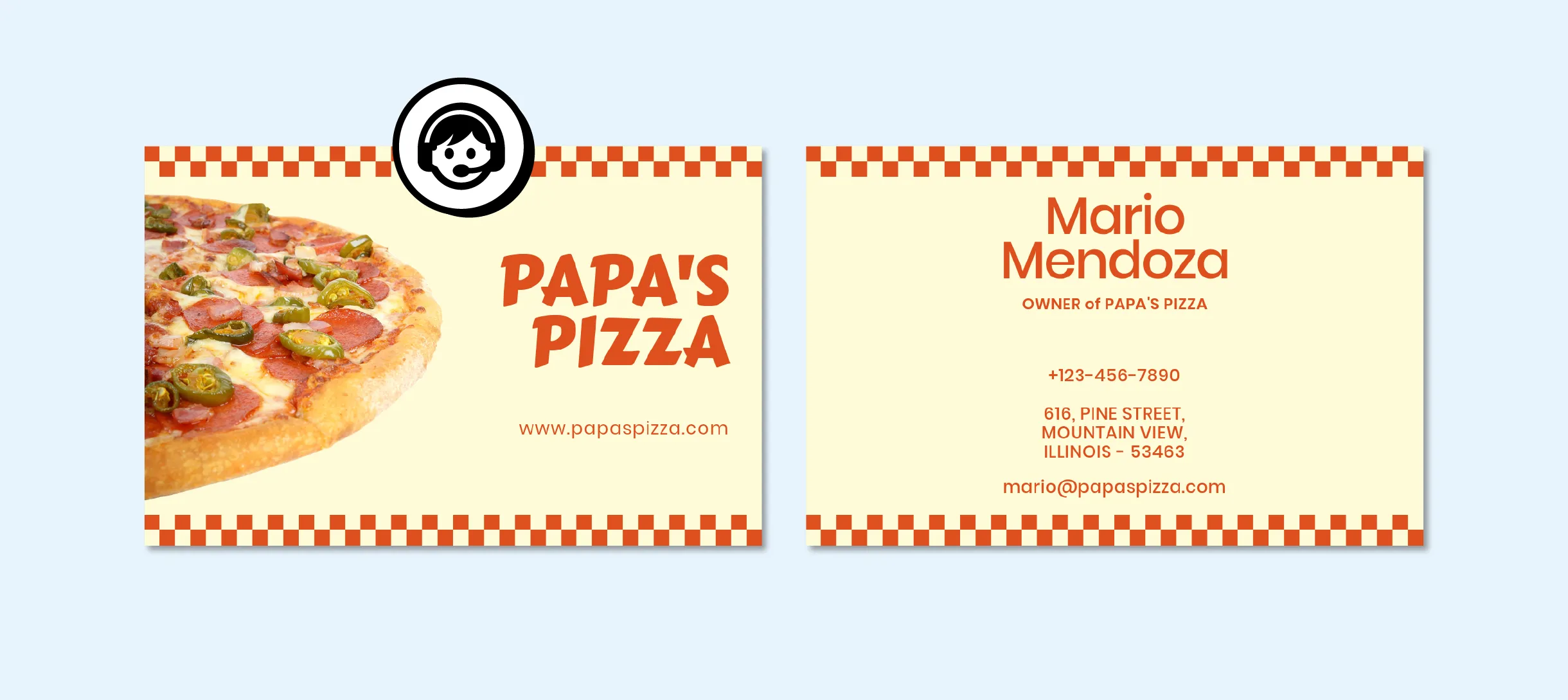
The best design software for printing provides fantastic features and offers outstanding assistance to users. So, when you need help, you always look for someone who can quickly and effectively answer your query.
In this situation, if the tool you selected does not offer customer services, you will spend hours finding a solution to your problem on the Internet. If not, you must click each button on the tool to find out what is wrong with the file you are working on. If not, you may have to wait weeks to get an answer from customer service.
So, customer support becomes a worth-considering factor when purchasing a graphic designing tool. A tool that provides good customer support will have a team of competent individuals who can efficiently handle software difficulties and utilize ideas to make the required changes.
Besides customer support, the user community can help you troubleshoot issues and provide valuable insights. So, it is crucial to ensure the availability of a supportive community for the tools you are considering. Online forums and tutorials can also be helpful.
#6. File Security
File security is crucial when handling confidential documents or sensitive information. You must choose a tool that provides robust security features and protects your file from unauthorized access.
For example, you can look for software that provides password protection options for your PDF file. It will let you restrict who can edit or view the documents. Other features like encryption and watermarks can also provide extra layers of protection and ensure your files remain safe.
#7. Compatibility With Different Operating Systems
Another important factor to consider while choosing a graphic design tool is its compatibility with different operating systems. Whether you will use the tool on Windows, Linux, or MacOS, it is crucial to check and ensure that the software will work seamlessly on your preferred platform.
Not only should all operating systems support all versions, but the software should also. This way, you can create, edit, and view a printable PDF file without compatibility issues across different devices.
The 6 Best Tools for Print Design: Creating Print-Ready PDFs
Every designer working with images and text to create printable PDF files will need a graphic designing tool. Here are the six best PDF creation tools that can let you make stunning printable PDF files:
Tool 1: Abyssale
Our platform is a SaaS tool that brings the power of designer, editor, automation, and bulk production together in one place. This innovative content creation platform revolutionizes the designing landscape and empowers users to craft remarkable printable PDFs efficiently, even without extensive designing skills. Credit goes to the user-friendly interface of the builder!
Not only that, but Abyssale reduces the time needed to create multi-page and multi-format printables by up to 90%. Plus, it lets you generate every copy and style variation from a single template within a few minutes from a simple form.
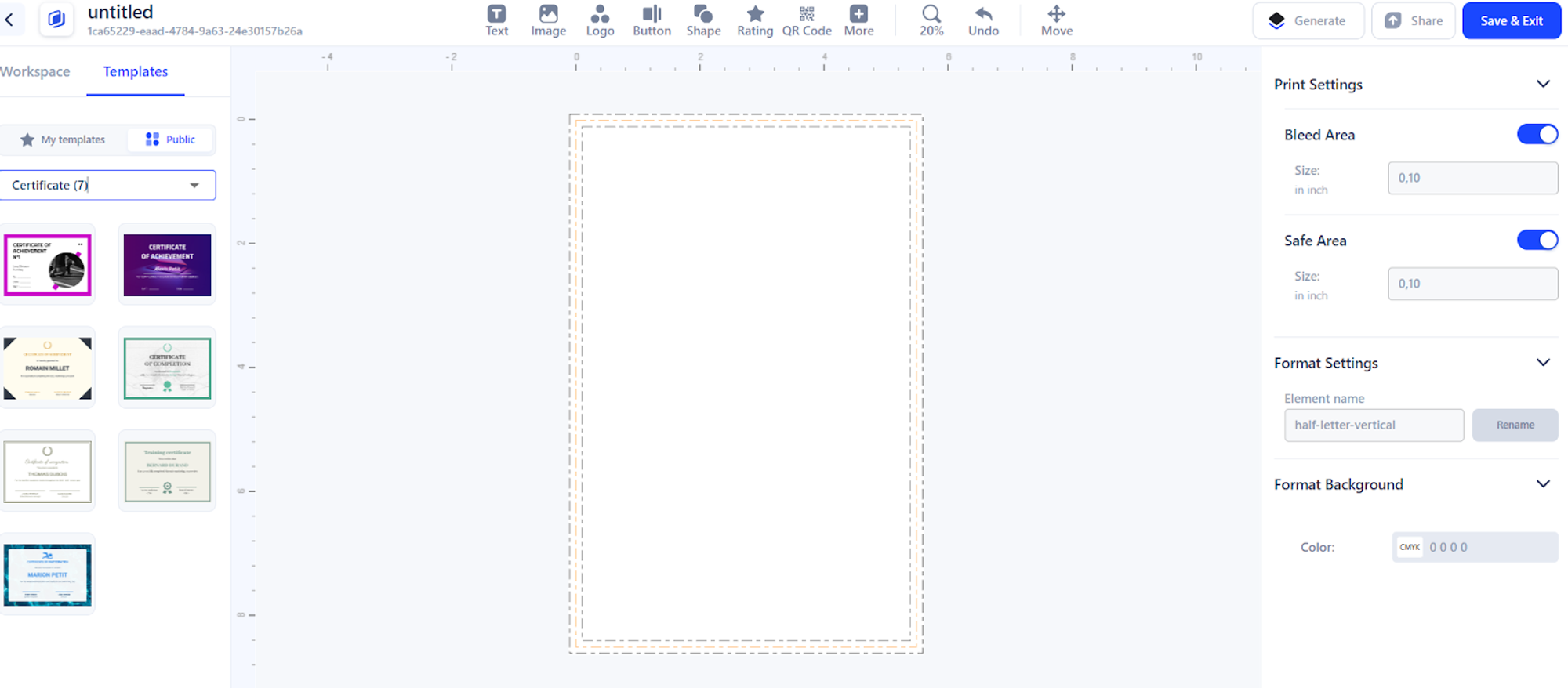
As the best design software, Abyssale lets you create and save templates. After you prepare the template, you can make the required changes anytime and quickly to get new designs.
The tool streamlines the process by letting you create diverse and personalized PDF files, saving time and resources. Therefore, Abyssale has become the ultimate choice for businesses trying to engage their audience with tailored, high-quality content.
Features
- Layout Design: The layout design of Abyssale is simple but appealing. It organizes and showcases all the elements clearly and effectively, which looks attractive and guides the designers.
- Typography Tools: Typography is a crucial element of a design, and having the right tools allows users to enhance the text, which makes a clear difference. Abyssale provides users with a wide range of typography tools and lets them bring their vision to life.
- Ability to Create PDF/X-4 Files: The tool lets you generate PDF/X-4 files in which all the images and fonts are embedded. It ultimately assures high-quality printing.
- Advanced Features: Abyssale owns advanced features like transparency and ICC color to ensure compatibility at each step.
- Rulers and Guides: This feature lets designers align and place objects, which helps maintain the accuracy and consistency of the designs. While designing, you can also drag the guides from rulers and add the grid or set the guides. It helps align the objects.
- Bleeds And Margins ensure your design will not be distorted or cut off during printing. Consequently, you get a printout that looks professional and consistent. This feature is really helpful when you are designing business cards.
- CMYK Color Mode: With CMYK color space, Abyssale stores and maintains all images' color consistency from designing to printing. Plus, with these features, you can also add the color profiles.
- Multi-Page Document Creation: The user can add pages to their printing document. Also, you can choose which layers are shared and which are unique to every page.
User Reviews
Tayshiro K.: Since I discovered Abyssale, I've been using it together with SilFer Bots (a Manychat alternative) to generate personalized coupons for my clients, the WordPress Plug-in to generate branded featured images on the go, and exploring their API in my campaigns. For example, I'm using it to generate Facebook posts by changing pictures and titles. Generating images by requesting their API is what made me crazy about it.
.jpeg)
Advantages
- It is easier to get started and offers great templates
- Ease of exporting files
- Excellent customer support
- API enables personalization
- Automated bulk creation feature
- Team collaboration
- Free trial for 14 days
Disadvantages
Once you've got used to Abyssale, it's hard to switch to another tool.
Tool 2: Adobe InDesign
Adobe Systems developed Adobe InDesign, a standalone desktop publishing tool that can be used with other Adobe programs. Adobe InDesign is part of the Adobe Creative Suite, which includes other industry-standard design applications like Photoshop, Illustrator, and InDesign, catering to various design needs, particularly in print. The tool lets designers create engaging and visually appealing layouts for various purposes, including newspapers, magazines, brochures, interactive PDFs, and eBooks.
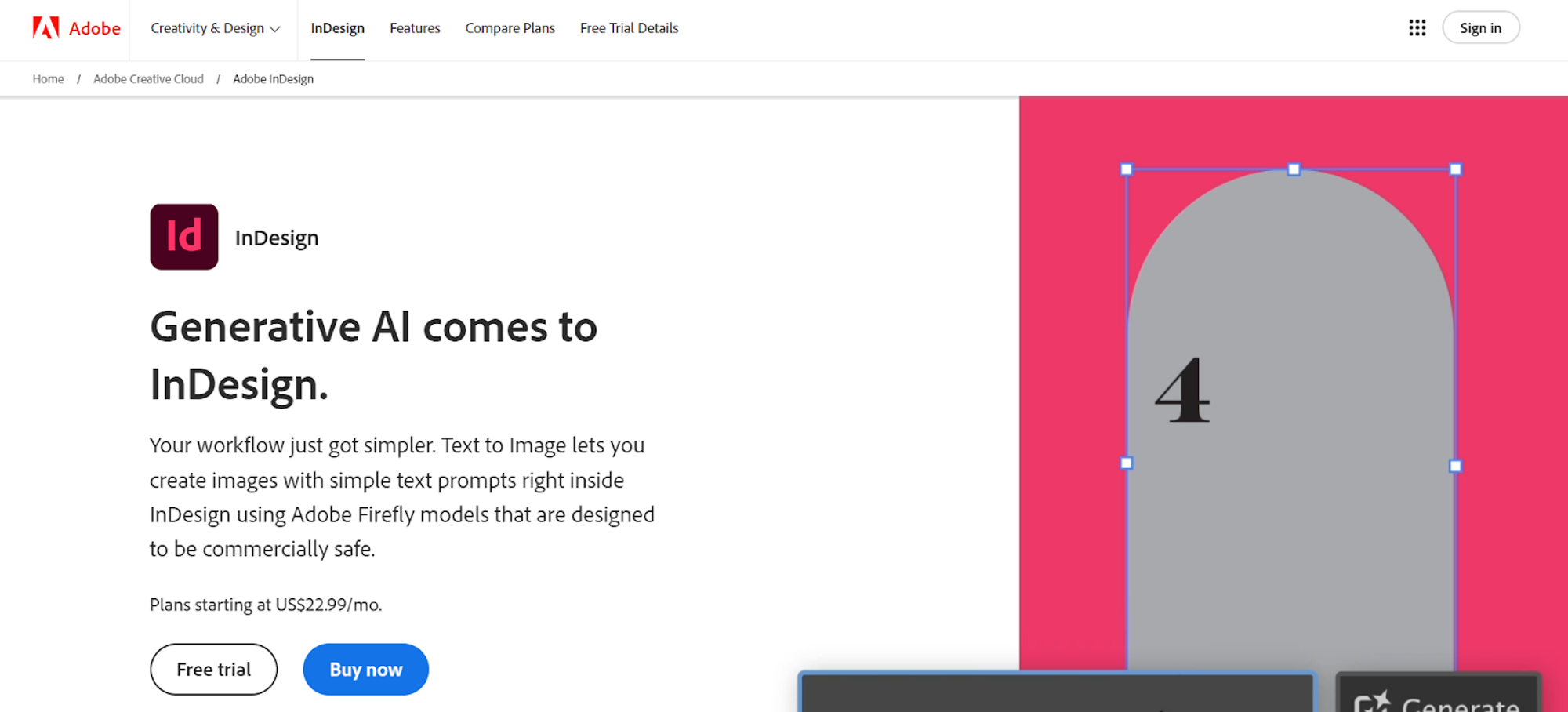
Adobe InDesign provides users different tools for creating, formatting, and manipulating graphics and text to craft visually striking designs. Its unique UX design can be a little tricky to use for inexperienced users. However, it is the best tool for image-heavy posters, documents, and presentations.
Adobe InDesign is part of Adobe’s Creative Cloud Suite, including other industry-standard design applications (Illustrator, Photoshop, and Premiere Pro). As part of the Creative Cloud ecosystem, the tool integrates easily with other Adobe applications, allowing designers to benefit from different software and craft complete design projects.
Features
- Layout Design: It has a robust layout. Users can access various options and tools, which give them précised control over the designing elements. They can also align the objects on the page, manage layers to organize complex projects and create grids for consistent layouts.
- Typography Tools: The tool offers incredible topography capabilities and unlimited access to the Adobe font library, including over 20,000 fonts (for downloadable desktop formats and screens).
- Generates Print-Reads PDFs: Adobe InDesign is considered the industry standard for creating printable PDFs. The tool supports PDF/X standards. This software offers preflight and packaging options, which let designers resolve issues before sending files for printing.
- Versatility and Adaptability: The tool provides a versatile platform for creating various designs. The flexibility to develop printing and digital layouts allows designers to adapt to different devices and formats.
- Efficient Workflow and Integration: The tool streamlines the designing process because of its efficient workflow features. You can create and save reusable templates, libraries, and styles, reducing the time required for repetitive tasks.
- Layers: This feature allows designers to organize their projects by element and keep everything structured within the document. By separating the design elements into individual layers, designers can easily work with specific parts of their designs.
User Reviews
Justin A.: I literally couldn't function as a business owner without it. Even the 'cons' I listed are not critical. I often start and end my projects in InDesign, even if Photoshop and Illustrator are a part of the process. Highly recommended for those looking for an industry best practice!
.jpeg)
Advantages
- Perfect for professional designers
- Offers useful new features
- Multi-platform
- Interactive expert for HTML5 and PDFs
- Easy and smart automatic global page adjustments
- Pages and Master Pages feature
Disadvantages
- A powerful computer system is required
- UI icons are confusing
Tool 3: Affinity Publisher
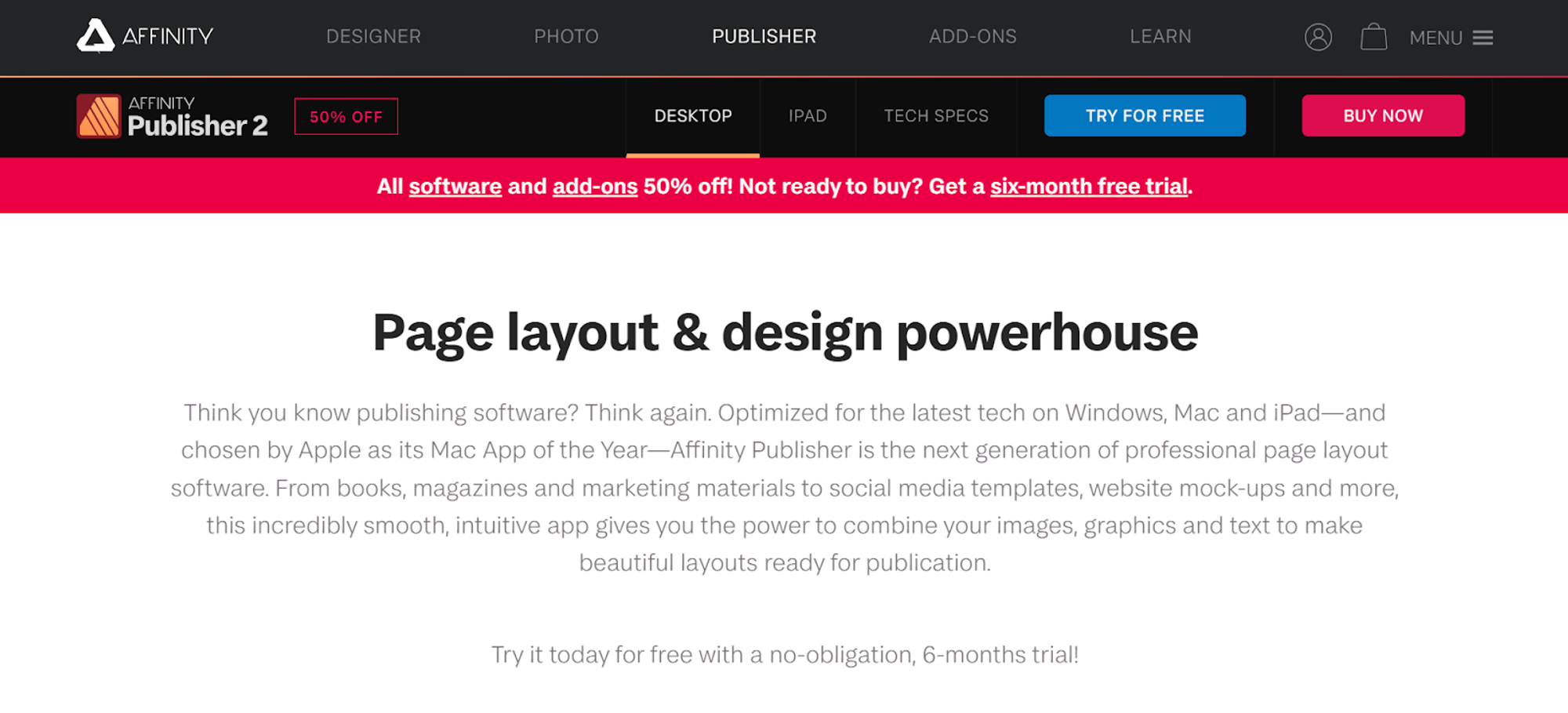
Affinity Publisher is an amazing DTP (desktop publishing) app enabling users to create, share, or publish electronic or printable documents. StudioLink is one of its remarkable features, streamlining the workflow. It is professional-grade software available at affordable prices.
Affinity Publisher's performance is impressive. The tool doesn't take long to load and is responsive to large documents compared to other tools like InDesign. Though it is compatible with PC and Mac, It works smoothly on Mac.
The tool can do a lot of work and help you create brochures, neat books, flyers, and poster layouts. The built-in master templates can be used for most print projects. Affinity Publisher integrates well with other software.
Features
- Master Pages: Affinity Publisher includes master pages that work as you expect. With this feature, you can store the page elements you want to appear more than once.
- Live Preflight: The tool offers preflight checking so designers can check for spelling errors, poor image resolutions, and overflowing text.
- Section manager: It lets you assign different numbering styles and section names to different sections of your file. With this feature, you can delimit the publication logically by subject matter or content type. The sections also let the users control the value at which page numbering starts in each section.
- Indexing: The feature works well and includes the handy panel on the left side where you see all the entries. On the right side of the panel, you can find the entries and add or delete them (either before or after adding the index on the page).
- Styles: You will find the paragraph, character, and object styles with all the familiar attributes. Lots of styles will be already listed there and defined for you. You can change those styles and add your own.
Surya P.: Affinity Publisher is powerful and affordable software for creating professional-looking layouts and designs. It has many features and tools that are easy to use and customize.
.jpeg)
Advantages
- Produce PDFs with professional results
- Automatic table of content
- Easier to learn, use, and edit text
- Useful to integrate text into image design
- No monthly subscription is required; pay once
- Extremely powerful
Disadvantages
- Users have to pay for typefaces
- Users struggle with layers of panel
Tool 4: Canva Pro
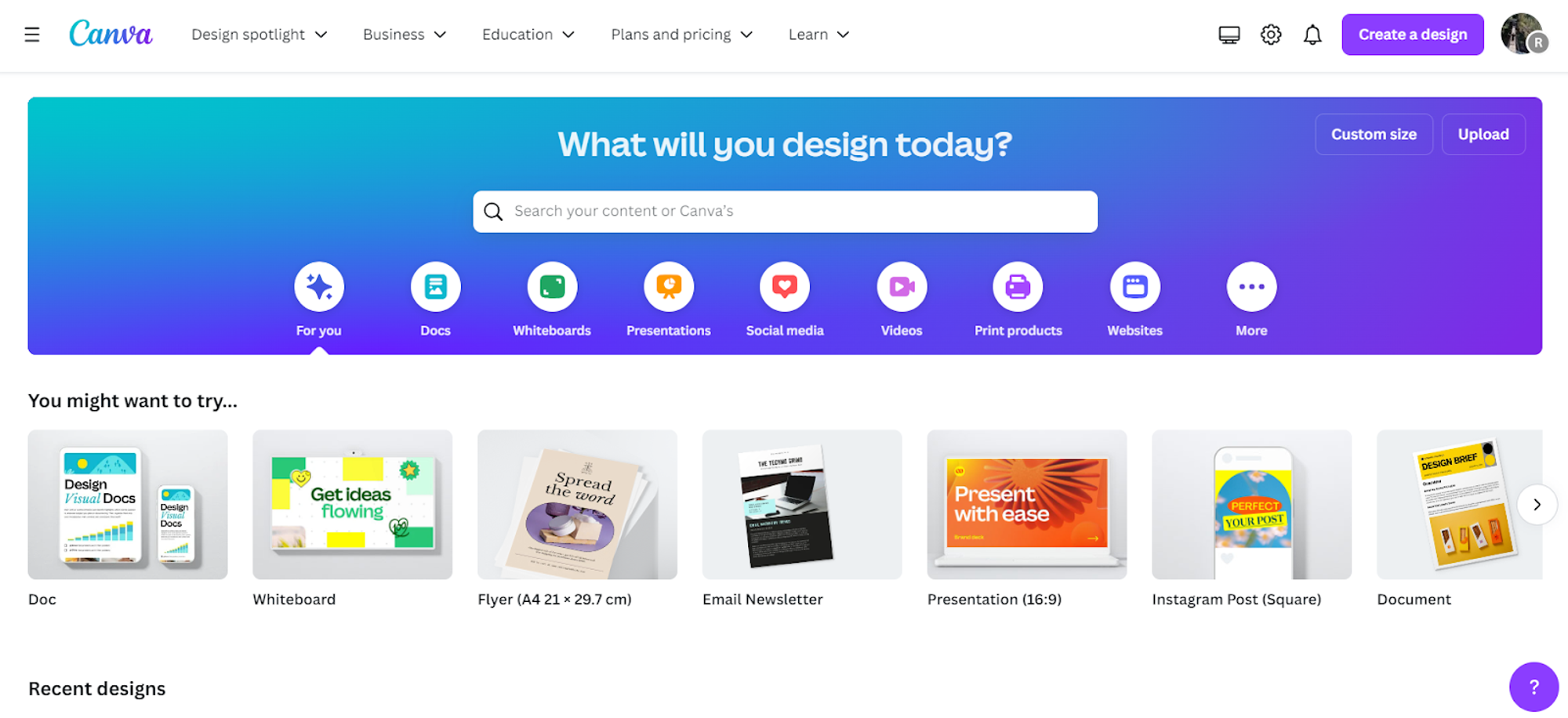
Canva Pro (the premium version of Canva) offers many additional features, such as the ability to resize images. For a few dollars, you can access a countless number of images, but users also have the option to upload and use their pictures.
Multiple templates are available on Canva; you can use any of them depending on the graphics or designs you want to create. Canva Pro is well-known for its simplicity and ease of use. Everything is well-organized, so you don’t need any training to understand its interface. Plus, because of its excellent UI, users can open a new tab anytime they need to create a design.
You can use Canva to print, graphic design, animation design, and create and share folders. Above all, Canva Pro lets you collaborate with your team and share your designs, templates, and folders with your team members. Free graphic design software is also incredibly useful for creating engaging social media content, making it accessible and easy to use for both seasoned designers and novices.
Features
- Drag-And-Drop Interface: The drag-and-drop upload function simplifies creating posts with Canva Pro. So, even if you don't have any skills, using the tool will be easier for you.
- Integration: Canva Pro can be integrated with third-party tools (Facebook, Dropbox, Facebook, Instagram, Giphy, and many other platforms).
- Resize Your Designs: You can create banners for Facebook, but if you want to upload the same banner on other social media platforms, you may need to resize it. That can be daunting, but Canva Pro has made resizing images easier. Now, you can effortlessly adjust the graphic size for multiple templates.
- Canva Cloud Storage: Canva Free offers 5 GB of storage space, while Canva Pro users can get 100 GB of cloud storage.
User Reviews
Geraldine T.: What I like most about using Canva is that you don't need to be a graphic design expert to create great things. It's a tool that lets you let your ideas fly and see them captured in different arts or formats.
.jpeg)
Advantages
- Easy to use
- Free trial for 45 days
- A quick designing tool that saves your time
- Affordable pricing
- Get a subscription to images (pay for once and use for a lifetime)
- Excellent collaboration features
Disadvantages
- Poor upload feature
- The image search feature is not standardized
Tool 5: CorelDRAW
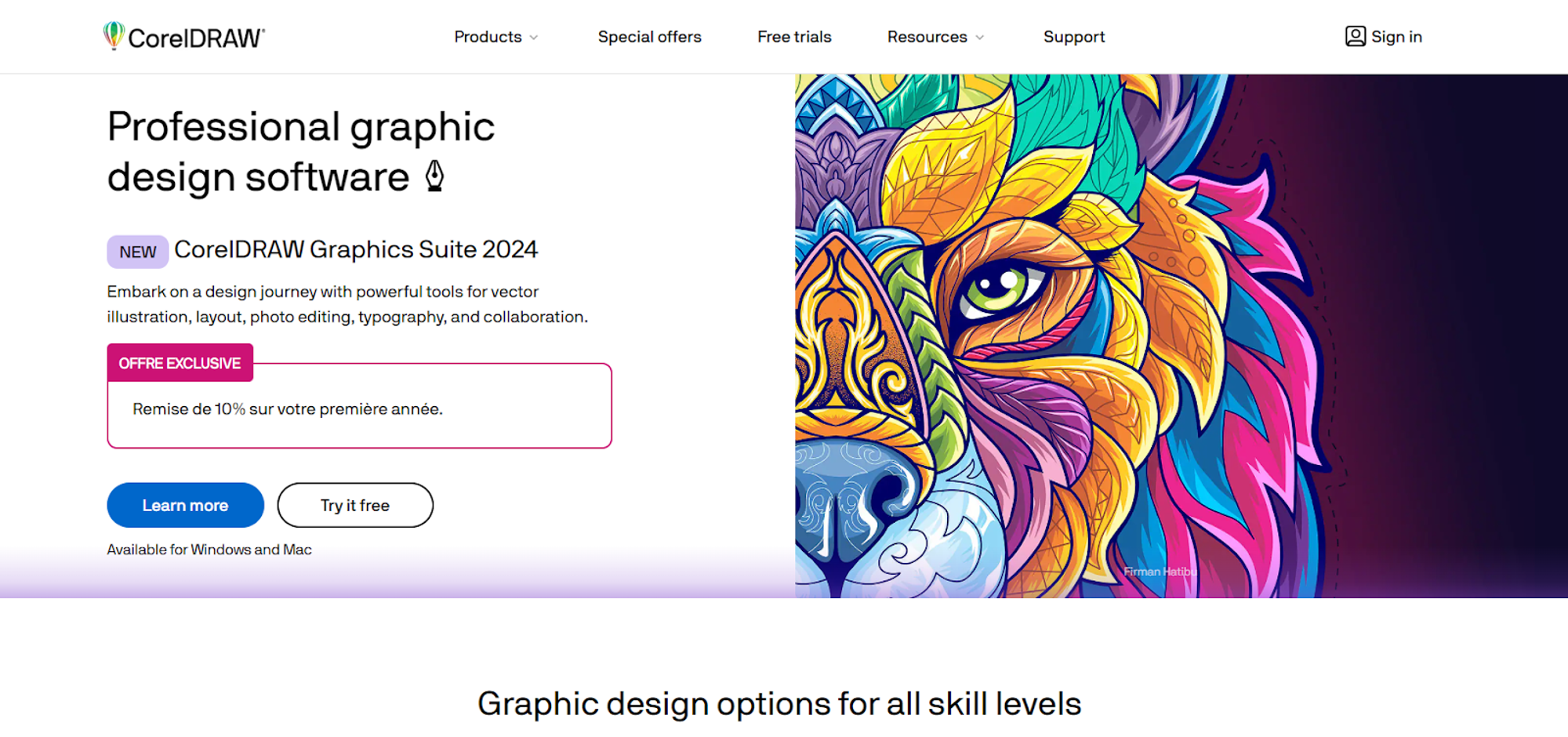
CorelDRAW is a software bundle that belongs to the CorelDRAW Graphics Suite. The tool comes along with AfterShot (to handle RAW files), Photo-Paint (to manipulate photos), FontManager (to organize text styles), and PowerTRACE (to convert bitmap images).
CorelDRAW is a vector-drawing package with a desktop publishing feature. This tool allows users to create projects with multi-page layouts. It is compatible with different file formats (PDF, SVG, EPS, SVGZ, PNG, JPEG, and GIF). The Vector Cloud offers unlimited storage space.
CorelDRAW provides advanced illustration technology. 3D modeling and visualization enable designers to create in an immersive digital space. The latest version of CorelDRAW includes several improvements, such as creative templates, pixel-based brushes, non-destructive effects workflows, and streamlined fonts. Plus, this tool can now search through images as thumbnails. In addition, it is now available for Mac with its fully functional version. CorelDRAW is a primary vector graphics editor for creating high-quality illustrations and logos.
Features
- Vector Illustration: CorelDRAW is an excellent vector graphic editor. Vector graphics are resolution-independent, so these graphics can be scaled without compromising quality. Thus, CorelDRAW is considered an ideal tool for high-quality printable designs that look great on screen and paper.
- Page Layout: The tool provides various page layout tools that let you create more customized designs, especially for books, posters, or newsletters.
- Wide Range of Tools: The tools come with multiple tools, including image editing tools, layout tools, typography tools, and vector drawing tools. These tools help the designers create anything ranging from simple logos to complex designs.
- Compatible With Multiple Devices: The tool is compatible with multiple devices. You can use it on Linux, Mac, and Windows. In addition, CorelDRAW works on mobile phones with the CorelDRAW Touch application.
- Extensive library: CorelDRAW includes more than 100,000 elements. The extensive library provides different shapes (circles, triangles, squares, stars, and flowers), effects (filters, shadows, and gradients), and objects (images, text, and logos). This library allows users to utilize a wide range of resources in their projects.
User Reviews
Dustin B.: Overall, I am a devoted user, even though I have lost countless hours of work due to the software crashing mid-job. Auto save has NEVER worked. Even with its flaws, it is still my best option for Graphic design.
.jpeg)
Advantages
- Easy to use and learn
- Provides you with a full Google fonts library
- Provides different tools and features for designers
- Provides you with collaboration tools and a template library
- Multi-language support
- Compatible with a wide range of devices
Disadvantages
- Occasional lags
- Expensive
Tool 6: Scribus
Scribus is free desktop publishing software with many great features. This tool creates various documents, including brochures, flyers, magazines, and business cards. Whether you want to use provided templates or start from scratch, Scribus lets you design your document the way you want. It is important to use suitable software like Scribus for designing print materials to ensure high-quality results.
Scribus is an open-source program that offers a professional page layout compatible with Windows desktop, OS/2 Warp 4/eComStation, Linux/UNIX, and Mac OS X. Its cross-platform support makes Scribus a convenient and versatile tool for users, especially those who need to transfer files from one system to another.
The graphic design software provides you with the latest approaches to page design and lets you create press-ready files or designs. Scribus has a modern look and a well-designed and user-friendly interface. The tool carries row professional publishing features, including CMYK and Spot Color support, ICC management, and color separations, and provides versatile options for printable PDF file creation.
Features
- Open-Source: It has been distributed with its source code and original rights being open-source software. The tool is available for everyone to use and modify.
- PDF Creation: The tool supports PDF creation according to PDF/X-3 specifications and offers a wide range of PDF export options.
- Plugins include an in-plug system that lets users extend the software's usability with additional tools and features. The users can use the in-plug to add functionality such as task automation (importing data or applying formatting) and support for additional file formats.
- Accessibility: The tool offers a wide range of features to make your documents more accessible, such as creating alt text or supporting tags. This feature lets users ensure that their document is readable by people with disabilities.
- Script: Scribus supports Python scripting, which allows users to automate their tasks. The scripts can perform different tasks, such as generating graphics or text, importing data from external sources, or applying formatting to different blocks of text.
User Reviews
Brian "Sully" S.: I cannot find a limitation to Scribus that InDesign offers. It is full-featured and powerful DTP software that can be used for highly layered, sophisticated, professional page layouts. The CMYK color management tool is a standout.
.jpeg)
Advantages
- Supports most of the file formats
- Attractive templates are suitable for every type of document
- WYSIWYG PDF compressing option
- It's free and works at a great speed
- Provides powerful tools for creating illustrations and graphics
- A lightweight program
Disadvantages
- It does not get updated regularly
- Scribus lacks spell-check
Let’s make your choice!
The best graphic design tools let you expertly prepare print-ready PDF files and ensure artistically pleasing printouts. So choose the right tool according to your capacities and your objectives. Additionally, Abyssale can significantly enhance your social media presence by providing user-friendly templates and features tailored for non-designers.
Get started for free
Master Abyssale’s spreadsheet
Explore our guides and tutorials to unlock the full potential of Abyssale's spreadsheet feature for scaled content production.
%2520(14).webp)
MP4 or GIF, which animated format should you choose for social networks?