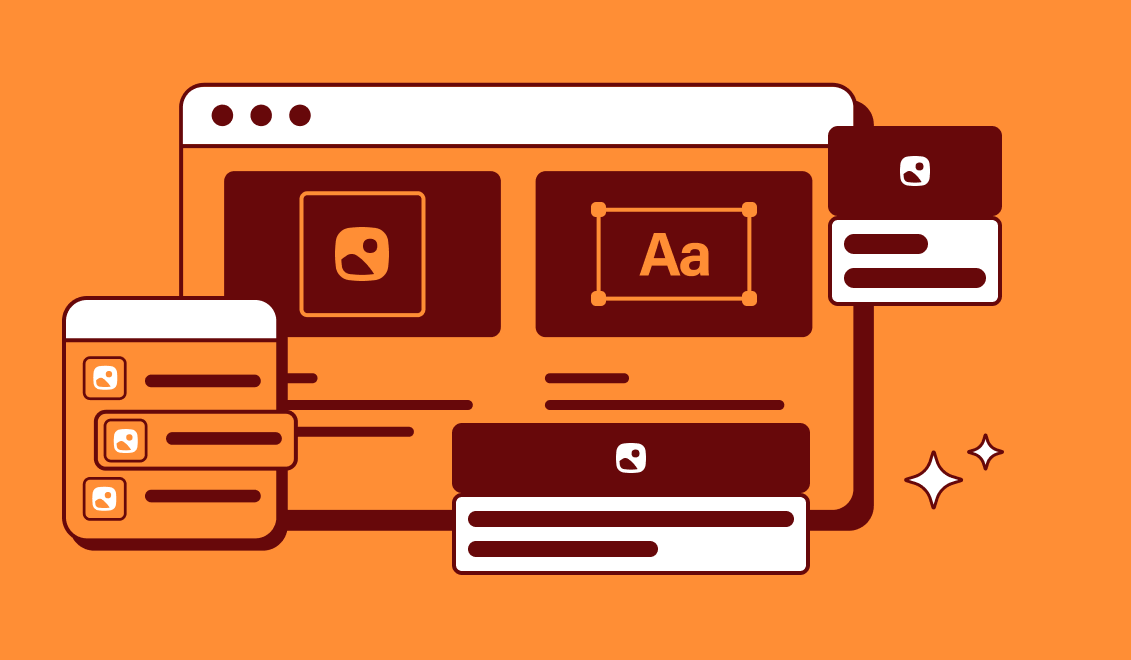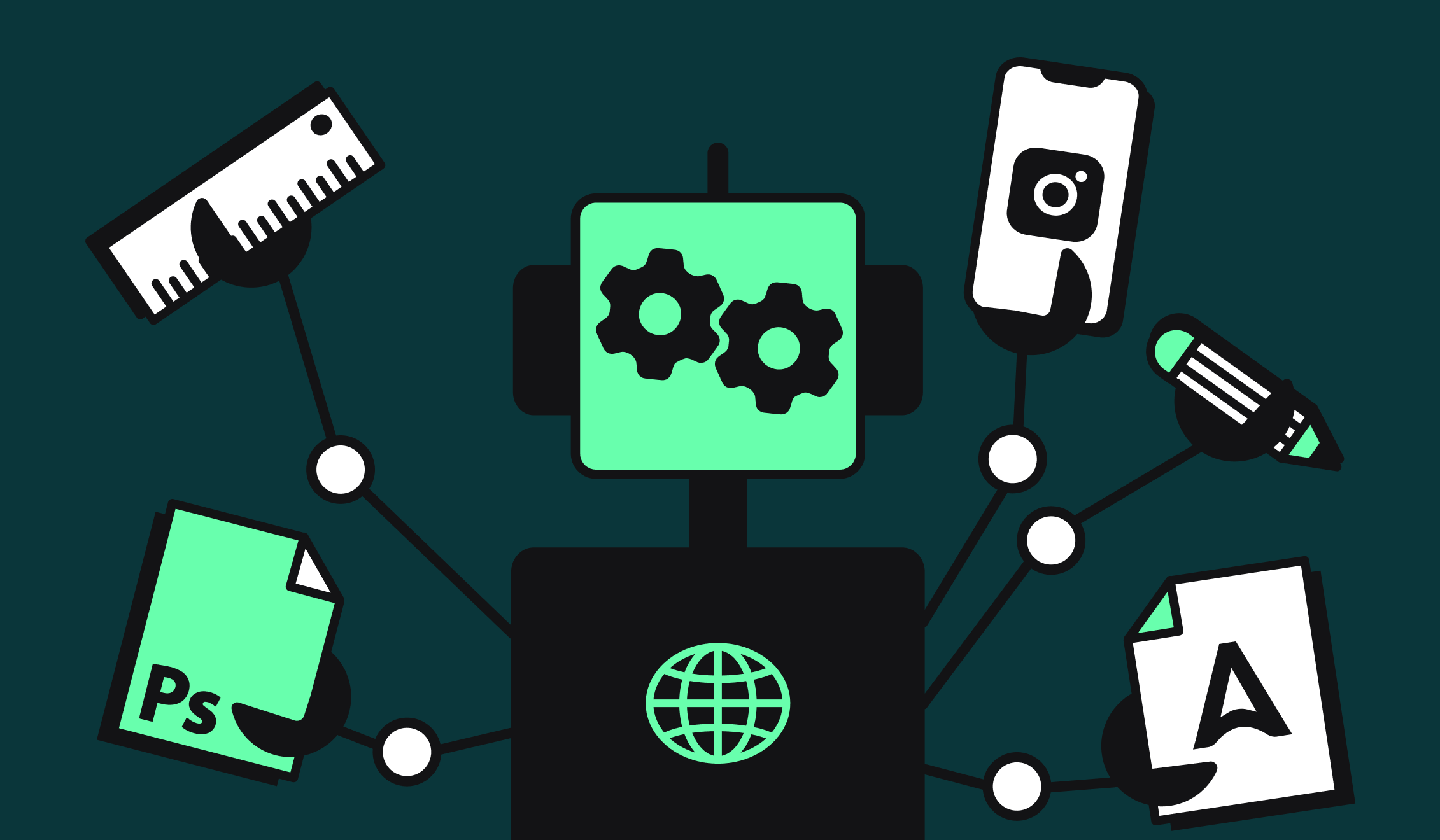How to organize your databases as a creative agency to empower your clients?
How to organize your databases as a creative agency to empower your clients?
%2520(2).webp)
As a creative agency, you don't have to manage everything from A to Z to satisfy your customers. It's possible to give them autonomy without increasing their workload with Image Form.
For your agency, it's a great opportunity to reduce work time while improving service quality.
However, this requires you to set up and organize the databases you share with your customers.
In this tutorial, we'll share our best recommendations for doing just that. This will enable your customers to be totally autonomous when it comes to creative production. You'll find a concrete example at the end of the tutorial.
Choosing the right tools
Not all data management tools are created equal. Without going into an enumeration of their advantages and disadvantages, to share data with your customers, you need tools that allow :
- control of access and modification rights for each page
- Simple integration with other tools
- The ability to separate incoming and outgoing data
These include Notion, Google Sheets and Airtable. You can use others. But first think about what you're using them for, and whether the tool you're using allows you to do so.
Remember that data passing through these platforms will be integrated into an Abyssale template you've created for your customer. If you can, ask your customer which one he prefers.
Once you've chosen a tool, you'll need to organize and configure it. First, you'll need to collect the assets required for production.
Organizing asset input
Assets are digital data (images, video, text, etc.) that your customer wishes to integrate into a template.
Set aside an area in your database for the retrieval of these assets. All your customer has to do is upload his documents to create a new visual.
This "asset retrieval" zone should contain as many columns as there are layers in your template. Each column corresponds to a specific asset.
Take care to :
- create a database for each template
- name each column in the same way as the layers corresponding to your template
- give your client editor access to add assets to the database
Automate creative production
Now that you've organized data retrieval, it would be a shame not to automate creative production. Thanks to this, your customers will be able to create any visual from the templates you've created for them, without ever having to call on you.
For automation, use Make or Zapier. To help you, you can visit our blog. There, we share a number of automations tailored to the needs of content creators.
At this stage, the most important question is: "How do you deliver the visuals to your customer?"
You have a choice:
- Save them directly to their cloud
- Send it via a messaging system like Messenger or WhatsApp
- Save it in the database used to retrieve the assets
It's this last option that we're going to focus on. If you decide to use the same database to deliver the visuals to your customers, then you'll need to take a few precautions.
- For organizational reasons, return the visuals to another table (or sheet) than the one used for asset retrieval.
- If possible, secure access to this sheet by giving your customer "reader" access only. In this way, you limit the risk of him touching and disrupting your settings.
If you follow these few recommendations, you'll give your customers total autonomy to generate their visuals from the templates you've created for them.
Think about pricing
Once you've set up your databases and your customers are autonomous, you'll need to invoice them. This is something you need to think about beforehand, as you'll need to make certain settings.
You have two billing options:
- You bill a fixed monthly fee authorizing your customer to create X number of visuals per template. To ensure that this limit is not exceeded, go to the credit settings on your Abyssale template.
- At the end of the month, you bill the number of visuals generated by your customer. In this case, when you generate the invoice, you'll need to go back to your Abyssale template and examine the number of generations generated by the customer.
Whatever your invoicing method, make sure you keep track of your credits to remain profitable.
An example of database management
We've seen the theory. Now let's look at the practical side, with a concrete example of how to organize your databases for your customers.
In our example, we'll imagine that we've just created the template below with the same layers :.
.png)
The idea is to enable the customer to create the same visual for each of the products in his store.
For this example, we decided to create a Notion table to retrieve the various assets required to create new visuals.
To do this, we create a "database Inline" and add a column to the name of each layer.
.png)
For the delivery of visuals, we create a second table that we call Results. It simply holds two columns for the project name and the generated visual.
.png)
Next, we create an automation from Make with 3 modules:
- Notion "Watch Database Items" to which we connect the 1ᵉʳ Notion array.
- Abyssale "Generate Single Image" to which we match the layers with the columns of the "Easy's template" table on Notion.
- Notion "Create a Database item" to add a line containing the generated file to the second Notion table named "Results".
.png)
In use, here's what your customer will have to do to get his visual (it's possible to change the Trigger to Make to prevent your customer from activating the scenario):
And that's it! Your databases are set up, the automation for generation works very well and your customer is now completely autonomous.
Remember, however, to regulate your credits from your Abyssale dashboard according to the billing system you set up with your customer.
If you'd like to discover more tips on how to simplify the automation of visual creation and project management for your customers, follow us on Linkedin.
Get started for free
Master Abyssale’s spreadsheet
Explore our guides and tutorials to unlock the full potential of Abyssale's spreadsheet feature for scaled content production.
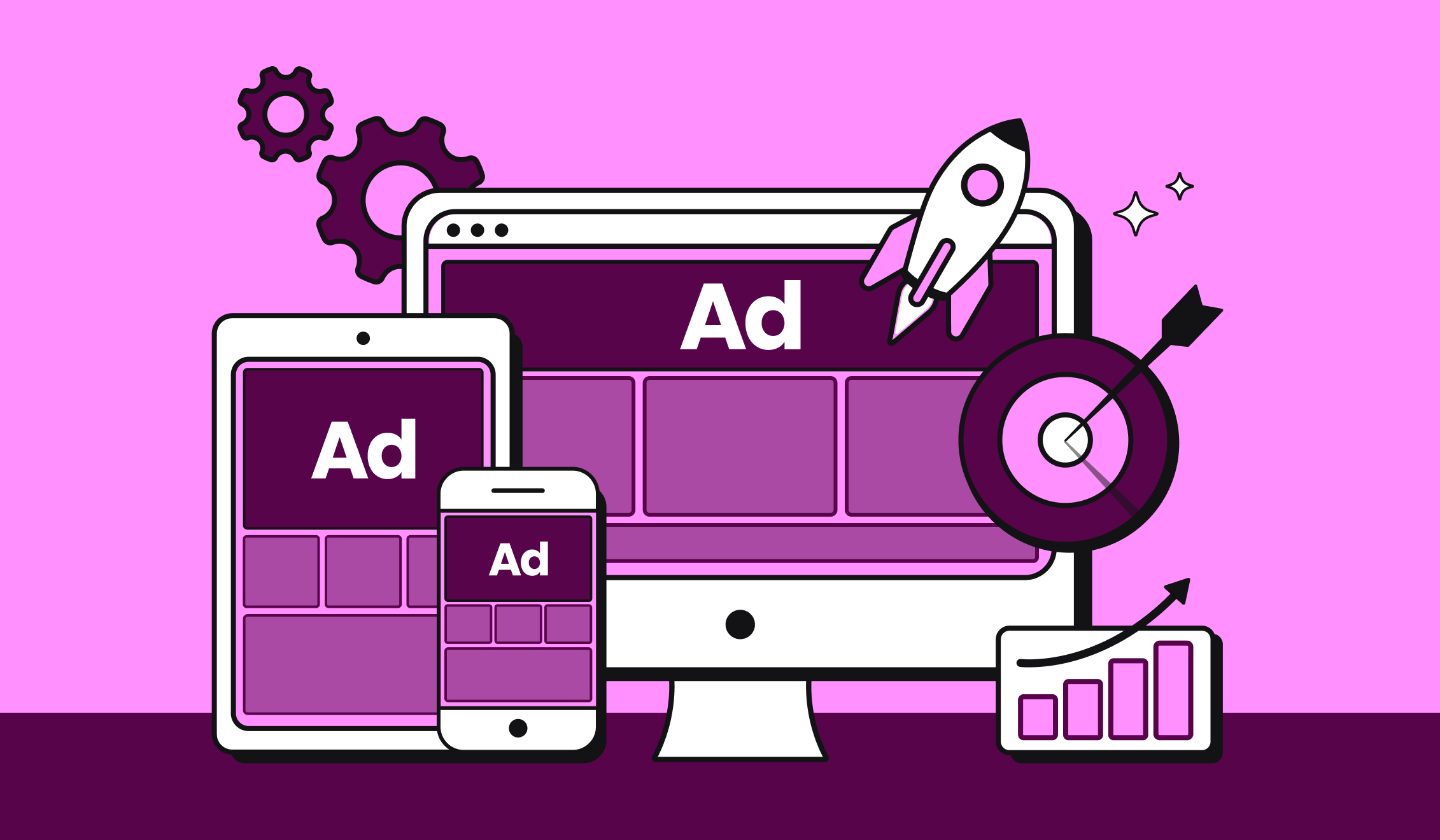
Ad Design Tips That Work in 2025