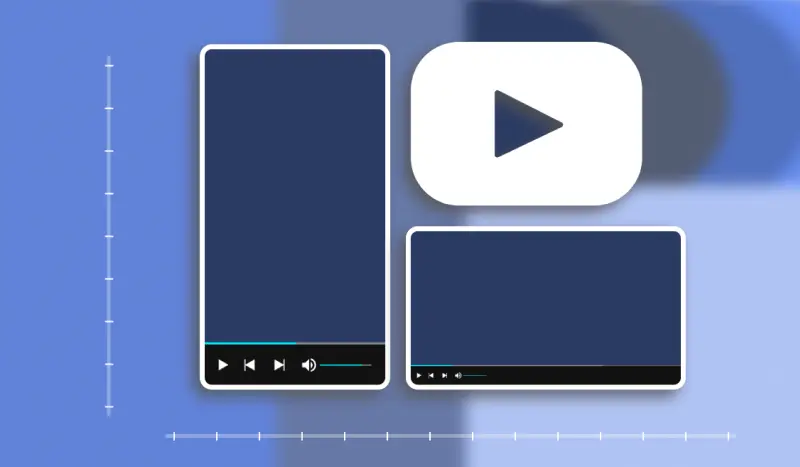How to autogenerate a GIF from an Instagram video?
How to autogenerate a GIF from an Instagram video?
%2520(6).webp)
As viral as they can be, Instagram videos don't have a very long life expectancy. That's quite a problem when you consider how time-consuming it is to create such content.
So why not make the most of these videos and make them timeless? As well as being adaptable to blog posts and articles, GIFs never go out of fashion.
In this step-by-step tutorial, we'll explain how to automatically transform your Instagram videos into animated GIFs.
Create an Abyssale template
First, create a template from your Abyssale dashboard in the format of your choice. *In our example, we'll use a fairly standard 1080 x 1080 px format.
Import a "classic" video first. Select the length you want the GIFs from this template to last.
In our example, we choose to create a 7-second GIF. In addition, we've decided to add a text element at the bottom of the GIF to add a light sentence.
Here's what the builder looks like before clicking on "Save and Continue" :
.png)
The template is ready, simple as it is. Now it's time for the next step.
Create a Google Sheets
This document will serve as a database for retrieving video files and any text elements (as in our example).
Create different columns for each element of your template.
In our example, we'll create 3 columns with titles ;
- Gif title
- Video
- Text
Your database is now ready. All that's left is to automate the GIF creation process. That's what we're going to help you do from now on.
Automate GIF generation from a video file with Make
In total, we're going to create 3 independent Make scenarios.
Create a first scenario and name it "video to GIF 1".
Then add a first Instagram module "Watch media " and connect your Instagram account.
Next, add a new Google Sheets module "Add a row". Connect the Google Sheets document you created earlier. Then, in the field corresponding to the "video" column, add the "Media URL" variable.
.png)
Your scenario 1 is ready.
Create a new scenario and name it "video to GIF 2".
As a trigger, **choose the Google Sheets module "Watch new rows".
Then connect the document you created earlier.
Then, add an Abyssale module "Create a GIF " and connect your template created earlier.
In our example, here's how we fill in this module:
.png)
Do the same, adapting the content of each of your template's fields to the variables in your Google Sheets.
Finally, create a last scenario you'll call "video to GIF 3".
For the trigger of this third scenario, choose the Abyssale module "Watch New File Batch". Create a new Webhook and copy the address.
Then, from your Abyssale dashboard, go to Settings > Webhooks. Then click on "Create new webhook".
In the "webhook URL" field, paste the webhook address you copied earlier. Then select "New banner batch".
Once you've set your webhook stories, go back to your Make scenario. Add a new module: HTTP "Get a file".
In the URL field, add the variable Banner[ ]:File.CDN File url, as follows:
.png)
Before continuing, create a folder on your Google Drive to hold the GIFs generated by this automation.
Then, on your Make scenario "video to GIF 3", add a Google drive module "Upload a file". Connect your drive folder to this module and select HTTP - Get a file. As in the example below:
.png)
Your automation is ready. Now all you have to do is test it.
Test your automation to turn your Instagram videos into GIFs
- Publish your video on Instagram
- Activate scenario 1.
- In your Google Sheets document, a new line with the address of your video has probably appeared. Fill in the "GIF title" and "Text" columns.
- Activate scenario 3. It should run in a vacuum, so don't stop it.
- Now activate scenario 2.
- Scenario 2 will finish quickly. Scenario 3 may take a few minutes to complete. Once that's done, go to the Google Drive folder you've created.
- There you should find a new GIF file.
For our example, here's the video we posted on Instagram, which we'd like to change to a GIF:.
And here's how automation works:
As you can see in this video, the loops are automatic.
So now you're ready to make your best video sequences totally viral and timeless on the networks, thanks to the magic of the GIF.
For more content like this, please follow us on Linkedin.
Get started for free
Master Abyssale’s spreadsheet
Explore our guides and tutorials to unlock the full potential of Abyssale's spreadsheet feature for scaled content production.
%2520(10).webp)
Which ad network to choose for your HTML5 banner ads?
.webp)