How to auto-generate multiple Facebook ads formats at once?
How to auto-generate multiple Facebook ads formats at once?
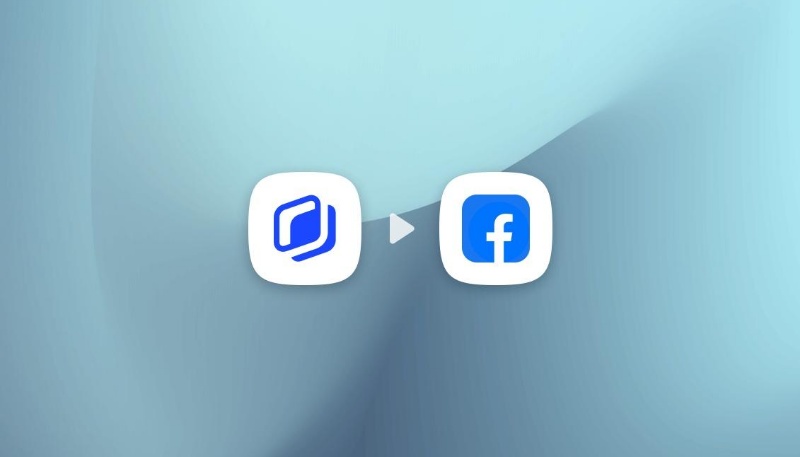
The effectiveness of Facebook ads for any type of business has been proved countless times.
Having registered record numbers in 2020, Facebook is now more than ever the most popular advertising tool. A staggering 93% of social media marketers are using Facebook to publish paid ads.
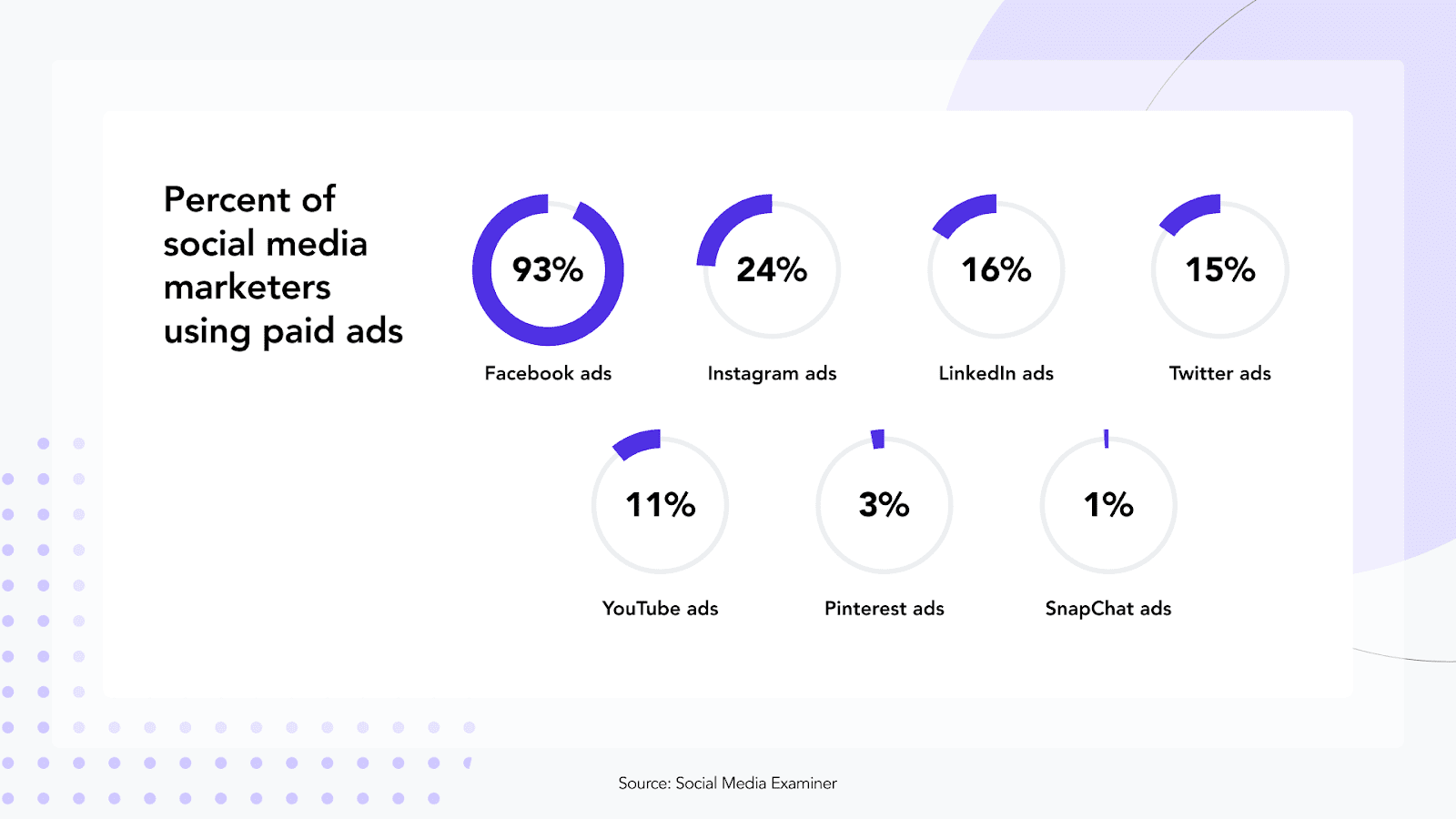
In a landscape becoming more and more competitive each year, you need to find new ways to separate yourself from the noise of the crowd. If we analyze the two factors making a great Facebook ad (good copy and good visual), visuals are definitely the most effective one to stand out from your competitors!
With new formats becoming available each year it can be quite hard to stay on top of your Facebook ads visuals production. For businesses relying heavily on social ads in general, the task of creating visual content can quickly become very time and cost-consuming.
But don’t panic, there is a way to automate this entire production and boost your ability to generate multiple Facebook ads formats quickly and effectively.
As a quick reminder, we’ll cover the most popular Facebook ads formats among social media marketers and their technical requirements. As you know, video advertising on Facebook has skyrocketed recently but we're not currently offering this feature. You could use another great tool like Clipchamp to easily create your Facebook video ads.
For example, If you’re using the automatic placement feature of Facebook ads, you’ll need to generate visuals for 3 Facebook ad formats :
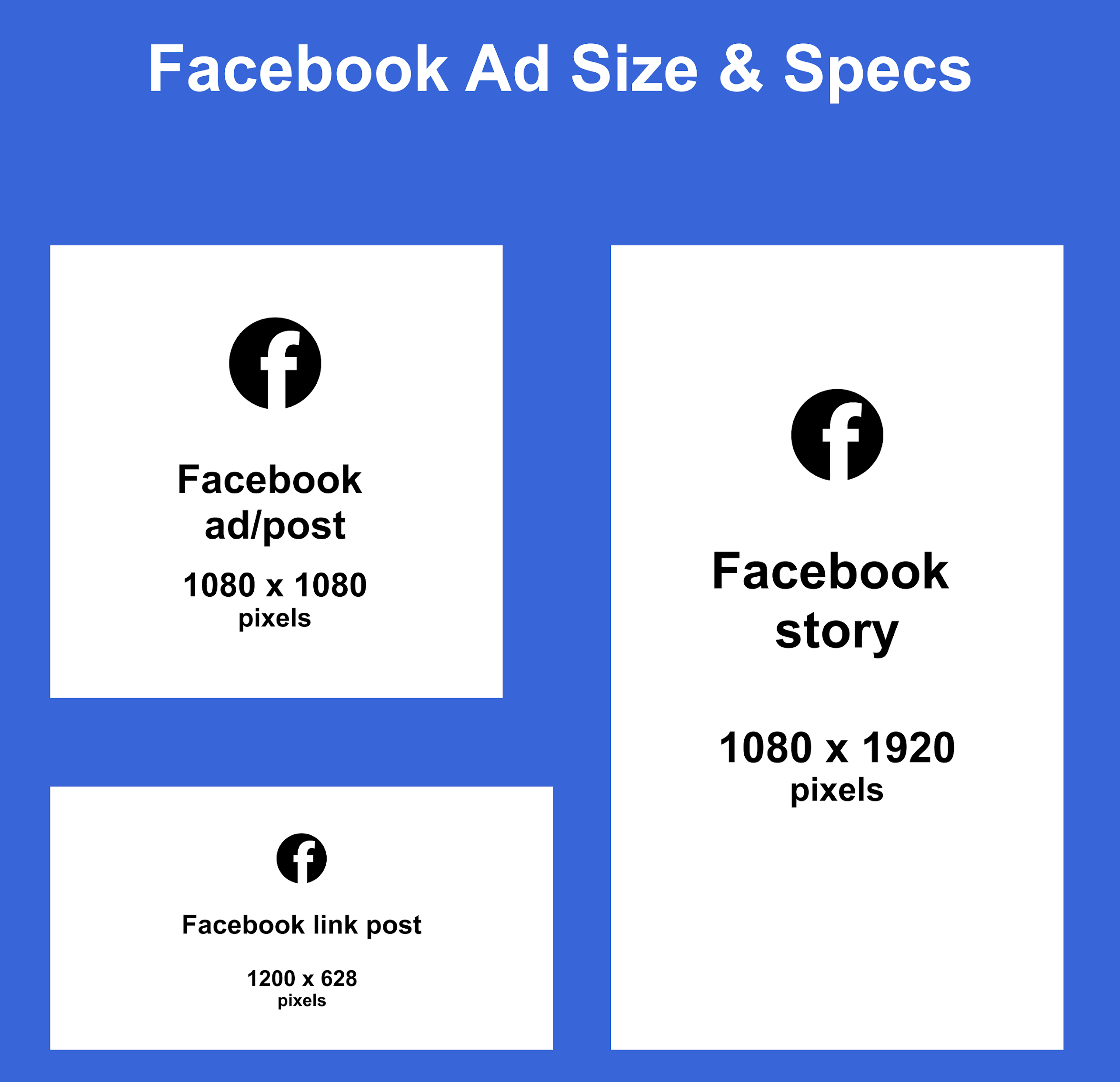
• Facebook Audience network : 1200x628 px (1,91:1 aspect ratio)
• Facebook and Instagram news feed : 1080x1080 px (1:1 aspect ratio)
• Facebook and Instagram stories : 1080x1920 px (1:1,78 aspect ratio)
Let’s say you’re an e-commerce retailer and you want to launch a new campaign advertising 10 of your best-selling products. Plus, to try and find the best performing content for your Facebook ads formats, you want to AB test 2 variations of each visual.
This amounts to 60 visuals to produce… I can already see you tightening up looking ahead to the hours you’re gonna spend making those.
Don’t worry Abyssale is here for you. I’m gonna guide you through every step necessary to auto-generate multiple Facebook ads formats at once thanks to our amazing creative automation solution.
#1 Choose or create a dynamic ad Template in Abyssale
Once your account is created, you can pick the right template for among the 350+ templates available in our template gallery. You can also create your own inside our template editor.
1: Pick a template
Log in to your Abyssale account, go to your dashboard and click on "Create New Template" and then on "Browse Templates". Select a template that suits your needs in the Public templates section. You can access the template library by navigating in the left section of the template builder. Select the "Facebook square" format.
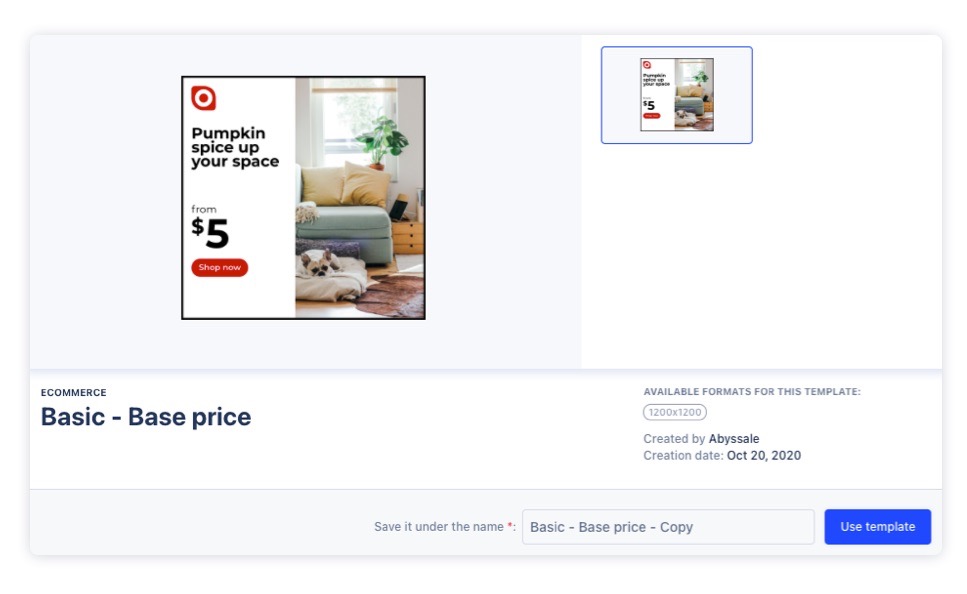
2: Editing your template
To rapidly follow this tutorial, you can just leave everything as is. But keep in mind that you can edit every element or change the layout of the template for example.
Note : Every element in the template can be dynamically edited later (Images, text, color). However, editing any element that won’t need to dynamically be changed later will save you time during the data input phase.
3: Adding the different export formats to your template
In the context of our Facebook ads campaign, we want to generate images for 3 different Facebook ads formats :
- 1200x628 px : Facebook Audience network
- 1080x1080 px : Facebook and Instagram news feed
- 1080x1920 px : Facebook and Instagram stories
To do so, we need to add those 3 differents formats to our template. Simply click on the Add new format button in the left column of the editor. You will have the option of choosing from a list of pre-made formats or creating custom ones.
The base format for this template is the Facebook feed format but in 1200x1200 px. To stay organized, we’ll add our 3 formats to our template and name them properly :
- facebook-audience-network
- facebook-instagram-news-feed
- facebook-instagram-story
Once those 3 formats are added to the formats section of your left panel, we’ll simply delete the facebook-square format at the top of the list.
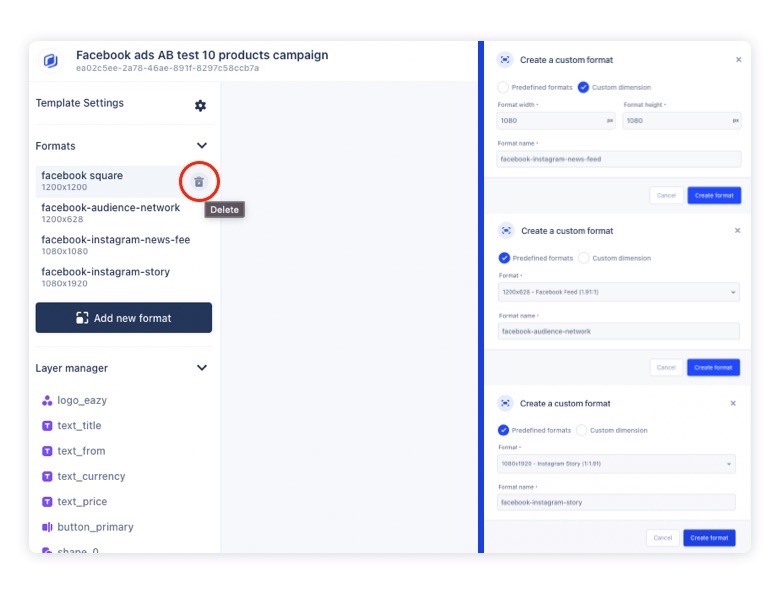
For each format added to your template, Abyssale will automatically rearrange every element. If you’re not happy with the result, or simply want to display different elements for each format, you can now fine-tune your design. Here is how I rearranged the story format.
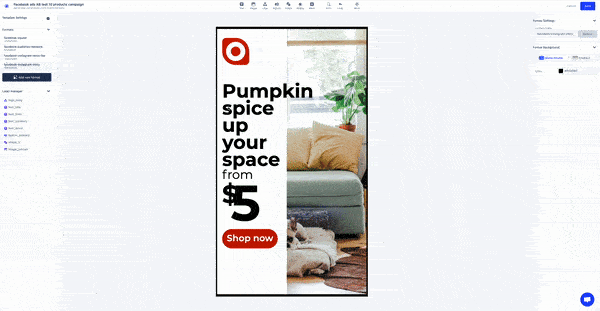
Once you’re done editing, you can just click on the “save” button to lock your template’s design for each format.
#2 Auto-generate your Facebook ads formats
Now that your template and your formats are all set up, it is time to auto-generate all the formats we need. To do so, simply click on the “generate banners” button. You will be sent to what we call a “Funnel”.
1: Choose your operation name
It will be used to create the folder where all your banners will be saved, for instance, “Facebook ads 10 products AB Test”
2: Select the formats you want to export in
In this tutorial, we will select all the Facebook ads formats created in Step #1->3
3: Select a data source
• Create from scratch: This action will create an empty table and you'll have to input your content manually.
• CSV import: Directly import your content from a CSV file. You could use a Google sheet document that includes all the necessary data to fill your template. (Text, image colors, etc...). More information can be found HERE.
• Notion base Import: Connect your Notion base and import data directly from it. Here is an article showing you how to do so
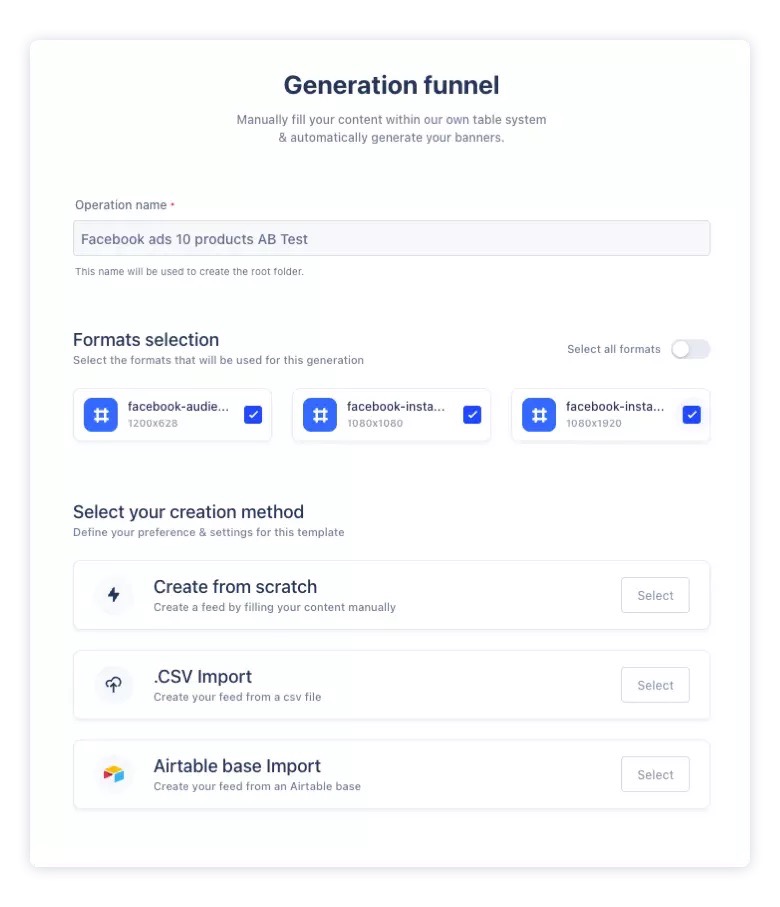
Note : Abyssale can be leveraged from any tool you’re currently using thanks to our powerful Rest API and our Zapier and Integromat integrations.
4 : Prepare all your data
In the tutorial, we’ll use the “create from scratch” method but feel free to explore all the other options.
For our needs, I created 20 rows (2 for each product) then updated the claims, prices, call to action and product images.
When you’re done, with your data, you can click the save and close button. Next, you just have to save and auto-generate all your Facebook ads formats. This action will use 60 API calls (20 rows, 3 formats)
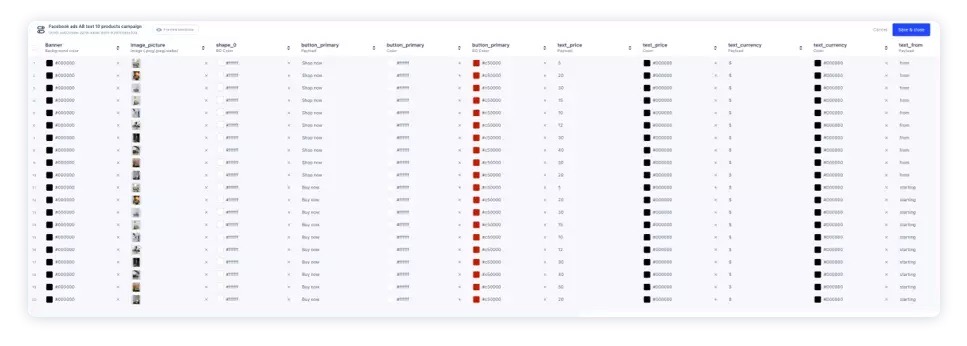
#3 Tadaaaa ! Your Facebook ads formats are ready ! 🎉
Here are the Facebooks ads formats you just auto-generated !
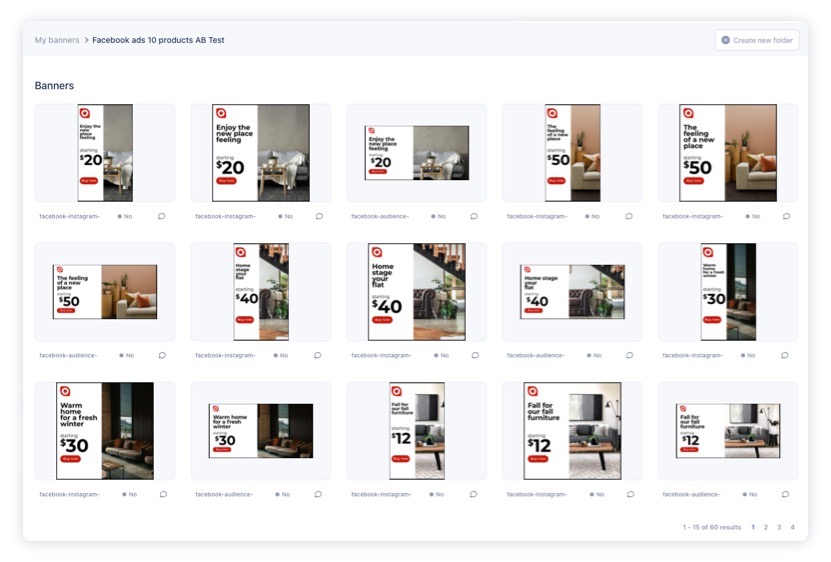
For some clearer context, here is an example for an isolated product where you can clearly see how each format has been managed.
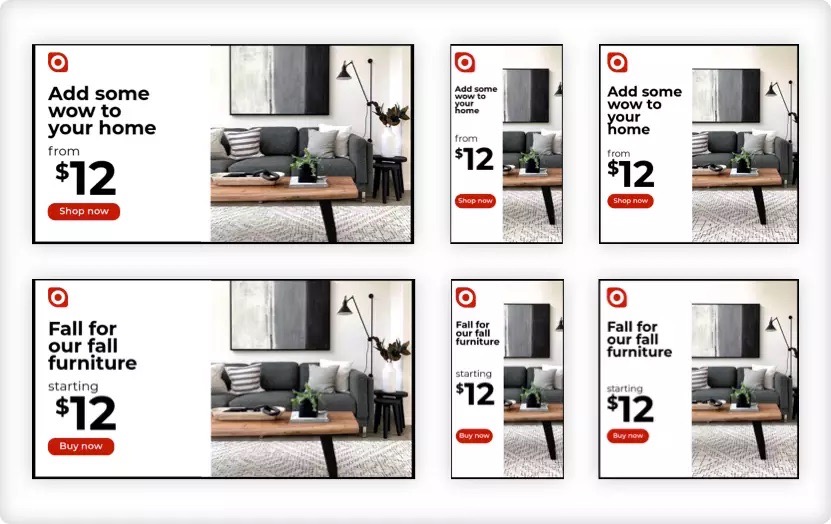
If after the rendering you realize you’ve gotten something wrong in your data don’t worry, you can always edit them by clicking on the edit button to go back and change what needs to be.
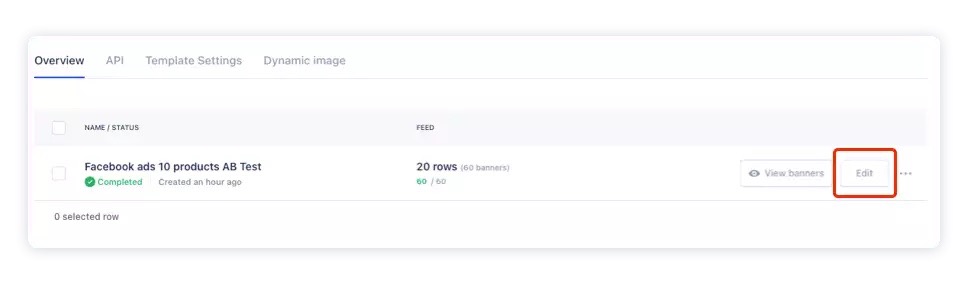
Now you just have to download your visuals and you’re ready to go! 🚀
As always, if you have any questions or feedback please let us know!
Also, if you'd like to get the latest news & updates about Abyssale, then you should consider joining our Linkedin community !!
Join us today and get weekly updates and insights about the platform, share your visual marketing challenges with other marketers, and of course, discuss with the Abyssale team!
Get started for free
Master Abyssale’s spreadsheet
Explore our guides and tutorials to unlock the full potential of Abyssale's spreadsheet feature for scaled content production.
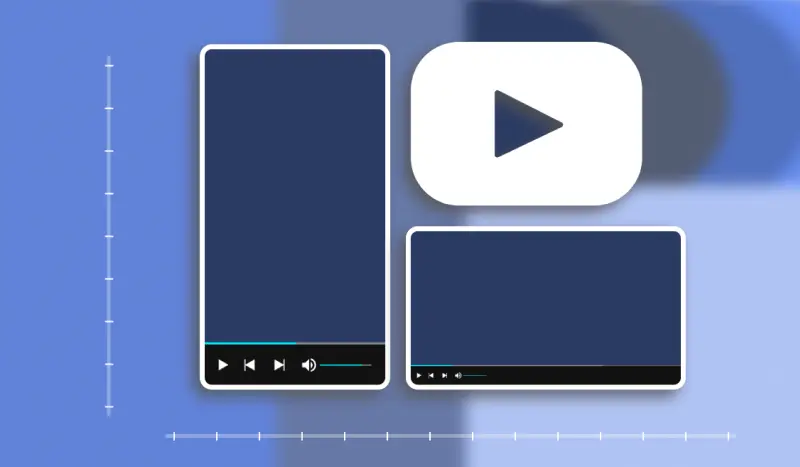
What video format to use on Youtube in 2022?
%2520(10).webp)



