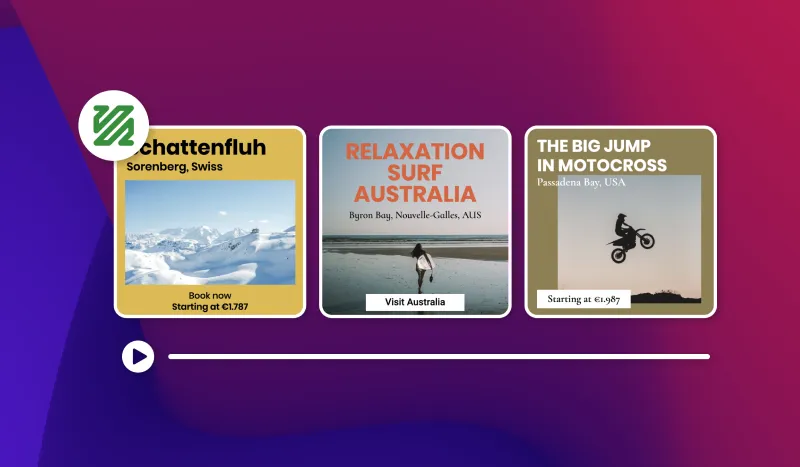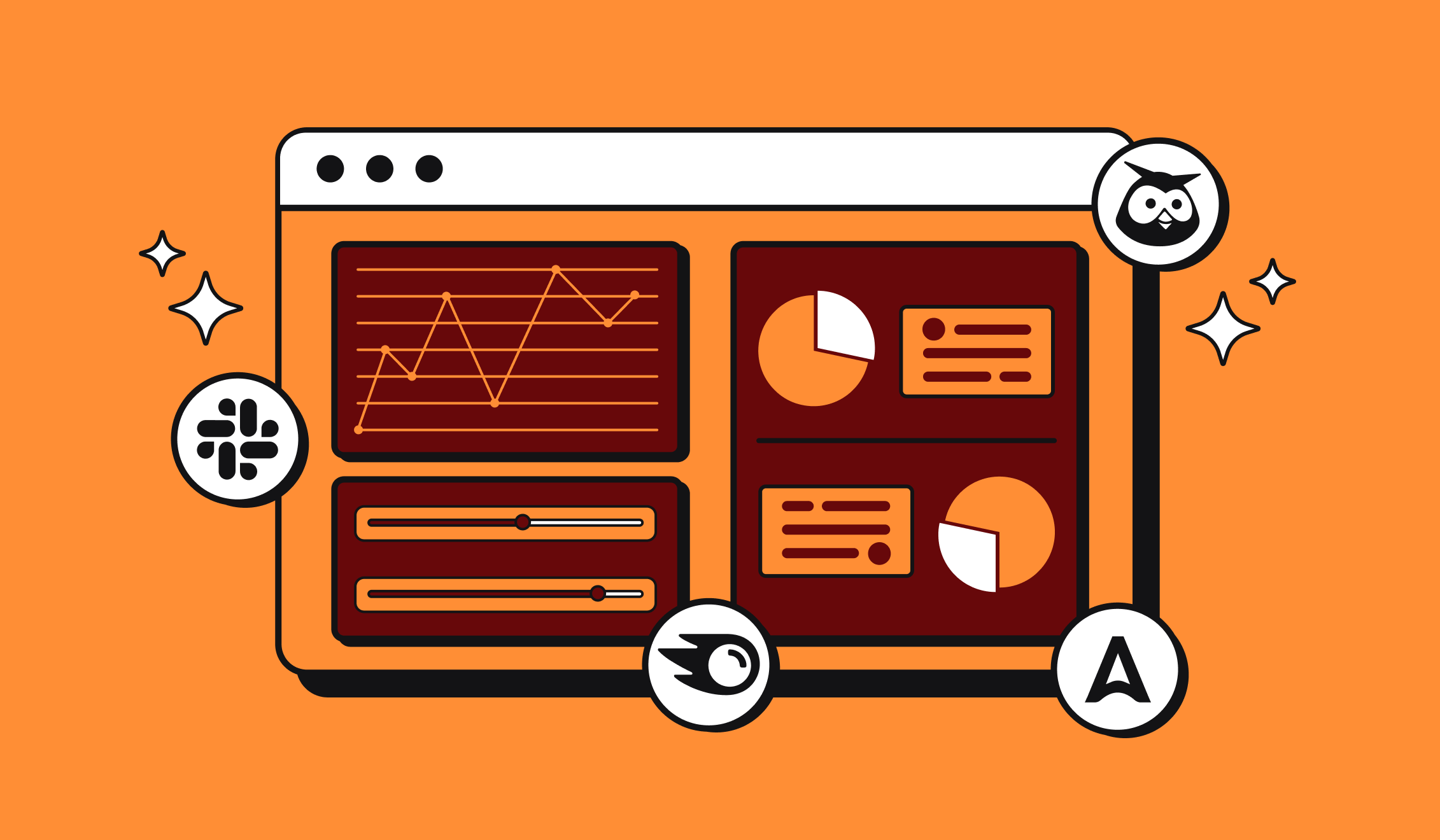In terms of creating images from AI, Midjourney is one of the most comprehensive tools. Anyone can generate any image from his imagination.
Nevertheless, for coherent and quality images, it is essential to write your prompts well. For this, we refer you to our article: "How to make a good prompt for Midjourney".
You will see that with very precise descriptions, it is quite simple to create a script. But when it comes to its quality, its style or its grain, there are a few parameters to master.
Abyssale has gathered for you the best settings for Midjourney and shares them in this article.
The basic Midjourney setting
To begin with, let's remember that the parameters on Midjourney are instructions passed to the AI. They are applied at the end of the prompt and are always preceded by --.
The parameters allow you to play with the image format, its resolution or other details that will bring you closer to the result you need.
In this article we will focus on the best of them. In order to always have the same reference image, we will start with this prompt without any parameters:
"a majestic horse gracefully crossing a serene river, sunlit water, reflections, powerful stride, tranquil atmosphere, water droplets splashing, vibrant colors, scenic landscape, harmonious connection between horse and nature, peaceful journey"
Here is the result generated by Midjourney with this prompt:

Midjourney has chosen a default style. It is close to impressionism. However, this style is not necessarily adapted to your needs. We will have to play with some parameters to go further.
To find the whole list of parameters, we invite you to consult the Midjourney documentation provided for this purpose.
Here we will share with you those that have the most impact on the final image.
Adjust the format
Depending on the intended use of your image, it is important to choose an appropriate format. It can especially improve the rendering if you use these images with templates generated on Abyssale.
To do this, at the end of the prompt, add :
- "--ar 1:1" for a square image (like an Instagram post)
- "--ar 2:1" for a landscape image (Facebook post type)
- "--ar 1:2" for a portrait image (Instagram story type)
- "--ar 16:9" for a landscape image (YouTube video type)
- "--ar 11:16" for a portrait image (Pinterest type)
We submitted the following prompt to Midjourney: "a majestic horse gracefully crossing a serene river, sunlit water, reflections, powerful stride, tranquil atmosphere, water droplets splashing, vibrant colors, scenic landscape, harmonious connection between horse and nature, peaceful journey --ar 16:9"
And here is the result:

Generate 4 more or less different proposals.
For each prompt, Midjourney proposes 4 results. The parameter "--chaos" followed by a number between 0 and 100 allows to play on the level of difference of the images. 0 being very similar and 100 being very diverse.
We added "--chaos 100" to the reference prompt of this article. And this is what we got:

Separating some terms
Sometimes Midjourney doesn't understand what you want to say, especially if you use "compound words". Let's say you submit the following prompt: "green jelly fish".
Midjourney will generate the image of a green jellyfish:

Whereas if you write "green jelly :: fish" It will understand that "jelly" and "fish" are two distinct terms. This is what he will answer you:

To make the distinction between 2 elements assimilated as one by Midjourney, you must therefore add "::" between these two words.
The Midjourney stylize parameters
The stylize parameters on Midjourney are presented in the form "--s" followed by a number ranging from 0 to 1000. 0 proposes a very basic and not very artistic scenario while 1000 allows for optimal stylization.
Be careful not to confuse the style with the version. The version corresponds to the last updates of the AI. That is to say the capacity of Midjourney to increase the aesthetic effects and in particular the realism. This parameter is expressed under the format "--v" followed by a number going from 1 to 5. The value 5 corresponds to the latest version of Midjourney and allows you to obtain images as close to reality as possible.
Here is what Midjourney generates when we submit it: "a majestic horse gracefully crossing a serene river, sunlit water, reflections, powerful stride, tranquil atmosphere, water droplets splashing, vibrant colors, scenic landscape, harmonious connection between horse and nature, peaceful journey --ar 16:9 --s 500":

When we add the "--v 5" parameter to this same prompt, this is what we get:

Playing with quality
In order not to consume too much credit, you can play on the quality of the image. The quality parameter is expressed as "--q" followed by 0.25, 0.5, 1, 2 or 5. The smaller the number, the more quality you lose. Nevertheless, you decrease the time of use of the server.
Here are the images generated with "--q 0.25":
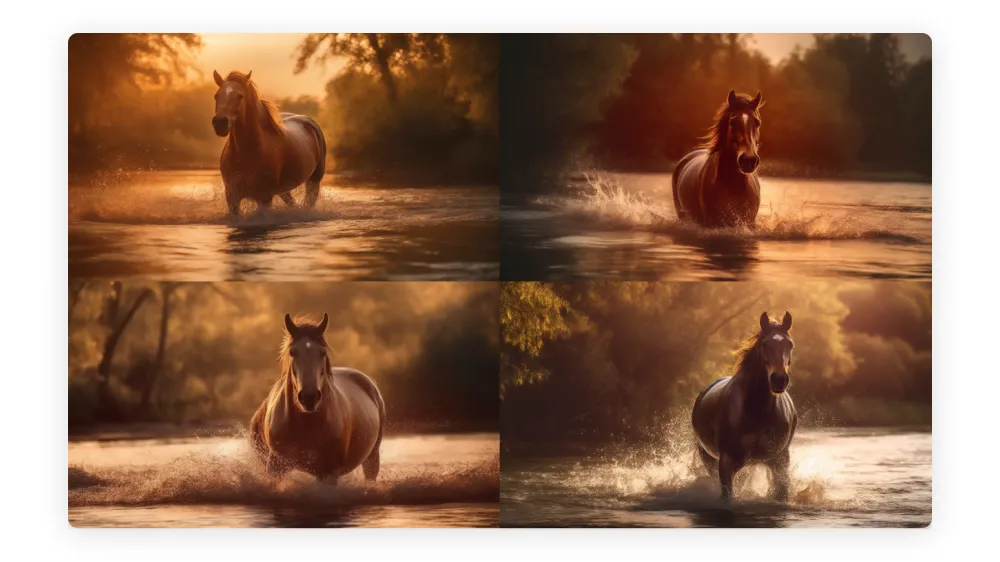
It looks like a photo, but it lacks detail. There is a slight haze that gives the impression that the photographer had mist on his lens when taking the picture.
To counter this, we submitted the same prompt with the "--q 2" parameter and got a much cleaner result. We still had to be a little more patient. Here is the result:
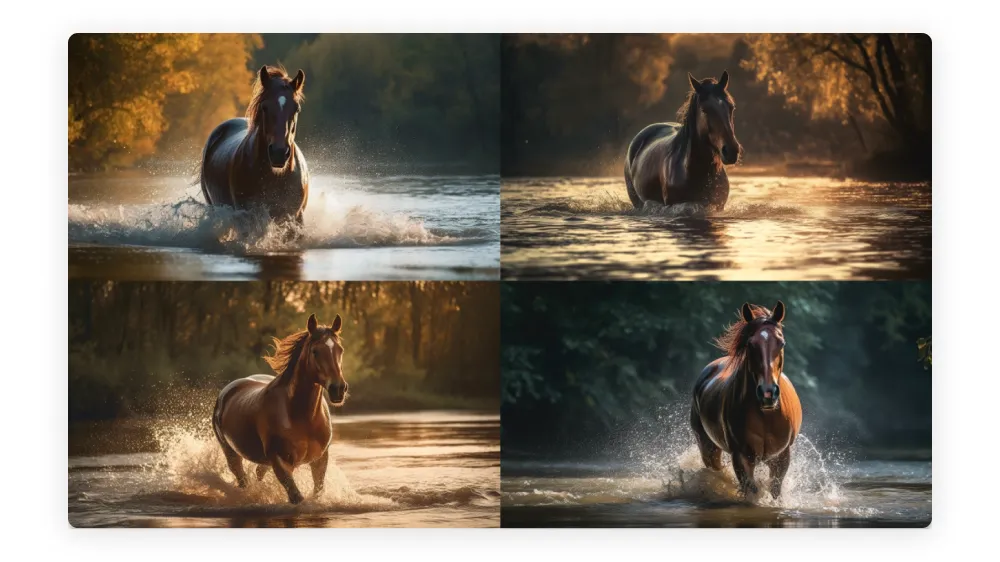
Submit reference image
Midjourney can be inspired by images to generate new ones with a new environment. And the maneuver and very simple. Just add the image url in the prompt.
From the url of the image of a white horse, we submitted this prompt: "this majestic horse https://upload.wikimedia.org/wikipedia/commons/f/f0/ChevaldeCamargue.jpg gracefully crossing a serene river, sunlit water, reflections, powerful stride, tranquil atmosphere, water droplets splashing, vibrant colors, scenic landscape, harmonious connection between horse and nature, peaceful journey --ar 16:9 --v 5 --s 500 --q 2"
We invite you to click on the hyperlink to discover the original image. You can compare it with the images below.

Finally, by playing with these different parameters, you can generate images very close to what you imagined. We have selected the Midjourney parameters that have the most impact on the final image. You can find more by visiting the documentation section on docs.midjourney.com
Once you have assembled the parameters to meet your needs, why not ask ChatGPT to generate different prompts to vary the scenarios. This will save you time and increase the relevance of your results.
If you are interested, we invite you to read our article: "How to delegate to ChatGPT your prompts for Midjourney"
Get started for free
Master Abyssale’s spreadsheet
Explore our guides and tutorials to unlock the full potential of Abyssale's spreadsheet feature for scaled content production.

How to automate new pinterest pins from my online store