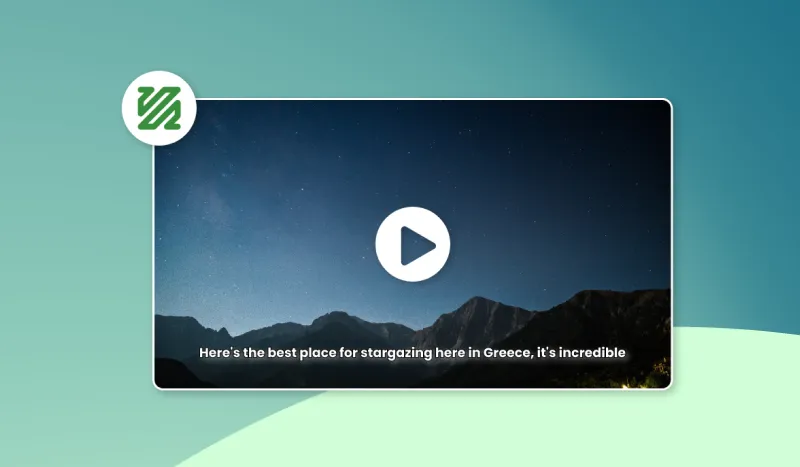Optimize real estate ad production on Abyssale
Optimize real estate ad production on Abyssale
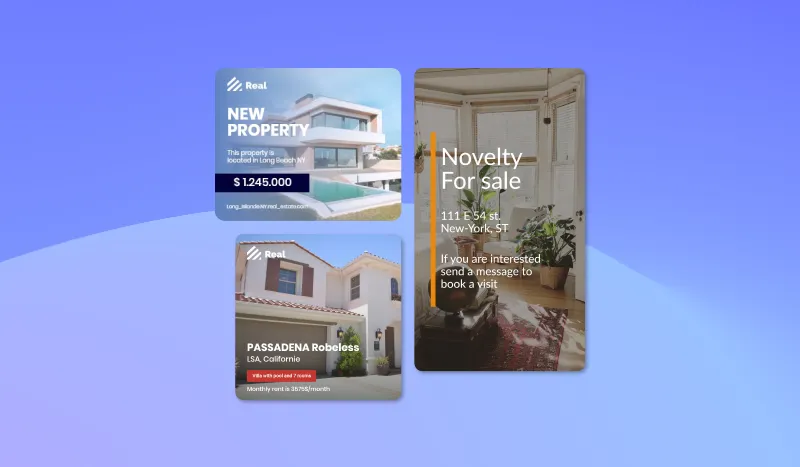
To sell or rent a property, it is important to create a good real estate ad. As a real estate agent, the challenge is not to make good ads, but to multiply them.
It is often very time consuming to multiply the ad formats for the different networks and to repeat the manipulation for each new property.
Abyssale allows you to generate a multitude of ads for all your properties in just a few clicks. We explain everything here.
Take care of the photo
Before anything else, let's start by reminding you of the importance of a good photo for a real estate ad that works well.
No matter what channel your ad is on (Instagram, Facebook or other), the first thing your prospect sees is a photo. So it's important to take care of this one. There is a reason why some real estate agencies use professional photographers.
If you can't call on a photographer, here are some tips for taking beautiful real estate photos:
- Use natural light by taking your photos on a sunny day, if possible.
- Organize and tidy up the place. It is because your buyer/renter imagines themselves living in your home that they pick up their phone to call you.
- Stabilize your camera when taking the picture. To avoid a blurry or poorly framed shot, stabilize your camera with a tripod or something stable.
Structure your real estate ad
If you have no sense of design and don't think you can create an attractive visual, we invite you to read this article that will explain how to structure your visuals from templates.
However, if you want a more personalized ad, here are the steps to follow.
Log in to your Abyssale account and click on the Dashboard tab then click on Create new template. Choose "Create from scratch".
You can also choose from designer made templates by clicking on "Browse templates" > Public > Real estate category. Choose the format(s) you want to add and click on "Use template".
If you later need to add more format, look for the "+ Add new format" button the left sidebar. of the builder.
From there, insert the background image (the image of the house, for example).
Remember to check the "Synchronize styles" button in the left sidebar if you want the image to fit on all formats.

On each format, crop and readjust the image so that it fits perfectly with the dimensions of the visual.
Insert your agency's logo and reposition it for each format.
Proceed in the same way to add text such as: title, price or a phone number.
For each item you add, remember to go to the right sidebar after selecting the item in question. Then click on setting and rename it (example: price). You will understand why later, but don't miss this step.
Still in the right sidebar, you can select colors, font, alignment, etc.
If you want to add or make changes for an element on a single format, don't forget to uncheck the "Synchronize styles" button.
Once your visuals are ready, click "Save and exit" at the top right.
Generate your real estate ads
Now that you've validated your visuals, you want to generate it as is in all the select formats.
In this case, on the Choose a generation method page, click Generate image (Single).
If you are satisfied with the previews, click on Generate at the bottom of the left sidebar.
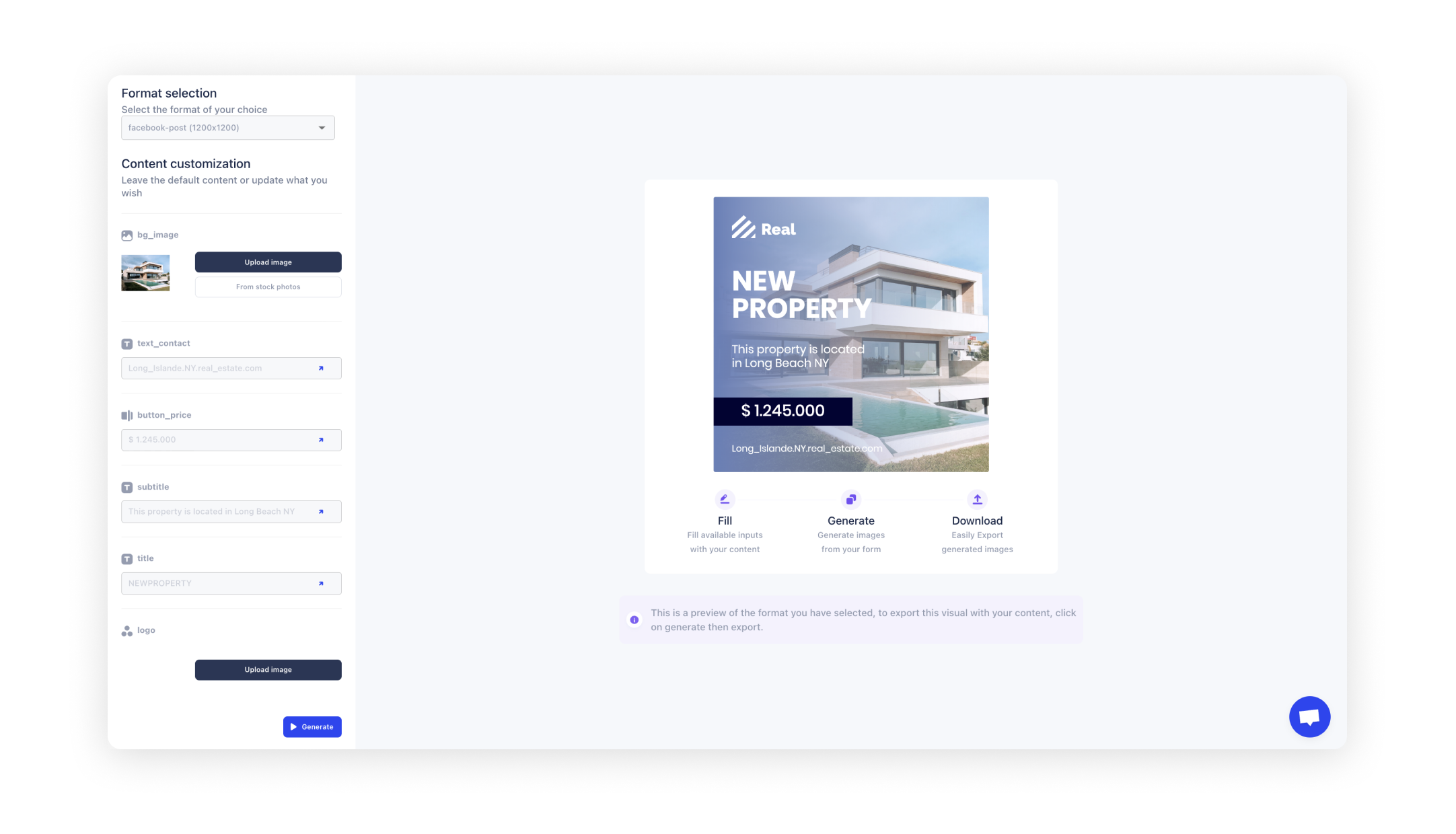
When you want to create a new ad for a new property you have just entered, you just have to go back to your template in the My templates tab from your dashboard. Click on single generation and you can change one by one the text elements and visual elements to generate a new ad with the same format and visual structure as the previous one.
Reproduce your real estate ads in bulk
As a real estate agency, you have a lot of ads to create each week. Abyssale allows you to generate all these ads from one form.
To do this, go back to your dashboard and click on My template. Select the template you created and on the Spreadsheet generation line, click on the "Fill your data" button.
You'll land on this page where you have to give a name to your task, select the format(s) you want to use and the creation method.
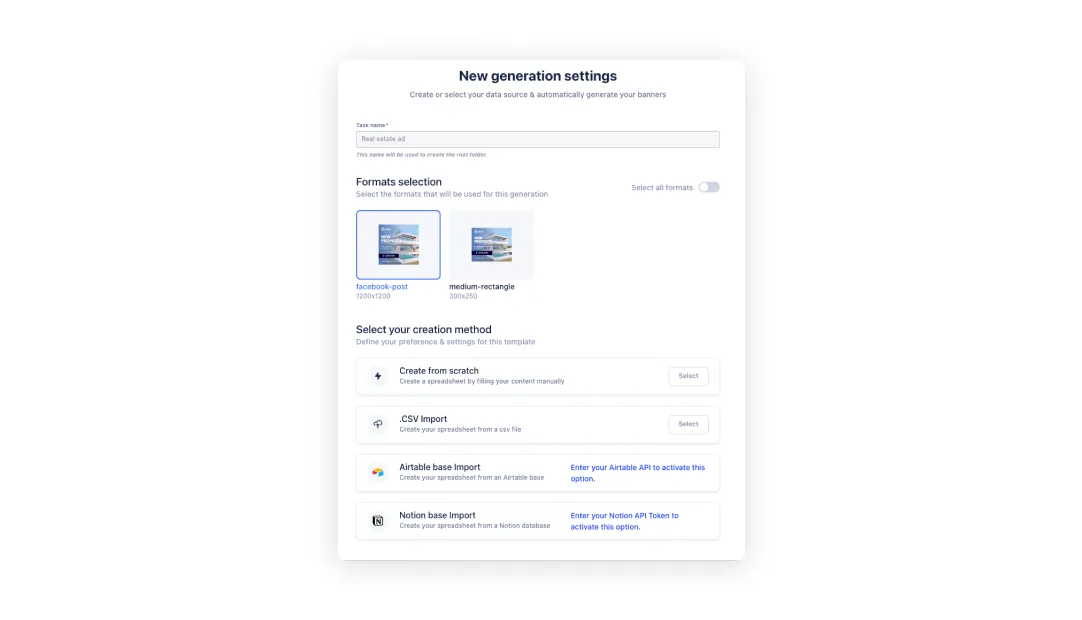
Select “Create from scratch”. You land on a table detailing all the ads generated. One line = one ad (multiply by the number of formats in the template).
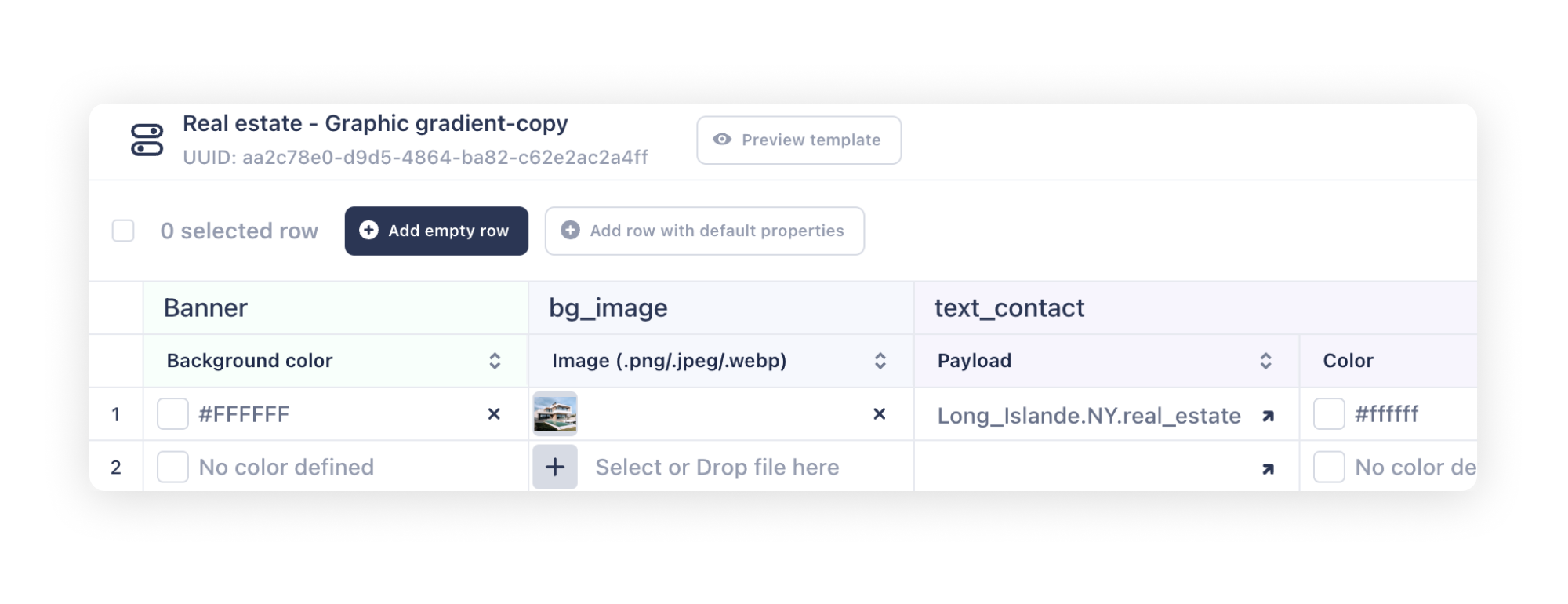
If you want to add a new property, click on the "Add empty row " button and fill in each box as needed. Once you have entered all the properties you wish to create an ad for, all you have to do is click on "Save and close" at the top right.
Finally, name this new operation. Then click on "Save and start generating".
You will be asked to confirm that you want to use x credits to generate your visuals. Remember: 1 credit = 1 visual. If your template generates 3 different formats and you have 5 real estate ads to create, then you will use 15 credits.
Once all this is done, all you have to do is upload your visuals and publish them on the networks to start your prospecting! 🚀
Get started for free
Master Abyssale’s spreadsheet
Explore our guides and tutorials to unlock the full potential of Abyssale's spreadsheet feature for scaled content production.
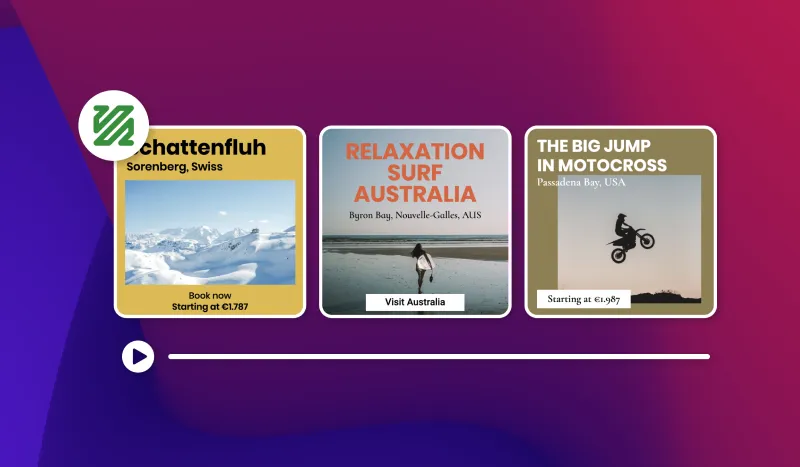
How to create a slideshow video from images with FFmpeg