How to do a monthly email report with Dynamic Image
How to do a monthly email report with Dynamic Image
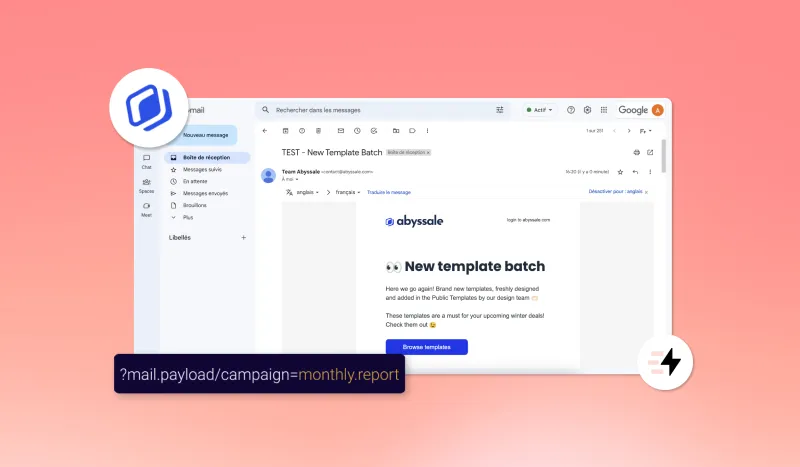
Churn is one of the worst enemies of any company looking to sustain its business. There are a number of strategies to reduce churn and build customer loyalty. One of them is the monthly report of your customers' statistics following the use of your solution.
You are probably wondering how to send a monthly report in the form of an image to all your customers without spending hours on it?
In this tutorial, we will explain step by step how Abyssale and its Dynamic Image generation method can help you do that.
Create your template
First of all, you need to create the template that will host your monthly report.
To do this, go to your Abyssale dashboard, and create a new template by choosing the desired format(s).
Add the text and image elements you want and name at least those you want to be able to modify.
To give you an example, we will imagine that this report is sent by an advertising agency specialized in e-commerce. The email summarizes the number of customers generated, the advertising expenses and the cost of acquisition per customer (CAC).
Our template will therefore contain text elements in order to integrate the variables concerning:
- The first name of the customer. We will name it "first name".
- His monthly budget allocated to advertisements. It will be named "budget ".
- The number of clients generated through the agency. We'll call it "clients ".
- The cost of acquisition per customer (CAC). It will be named "cac ".
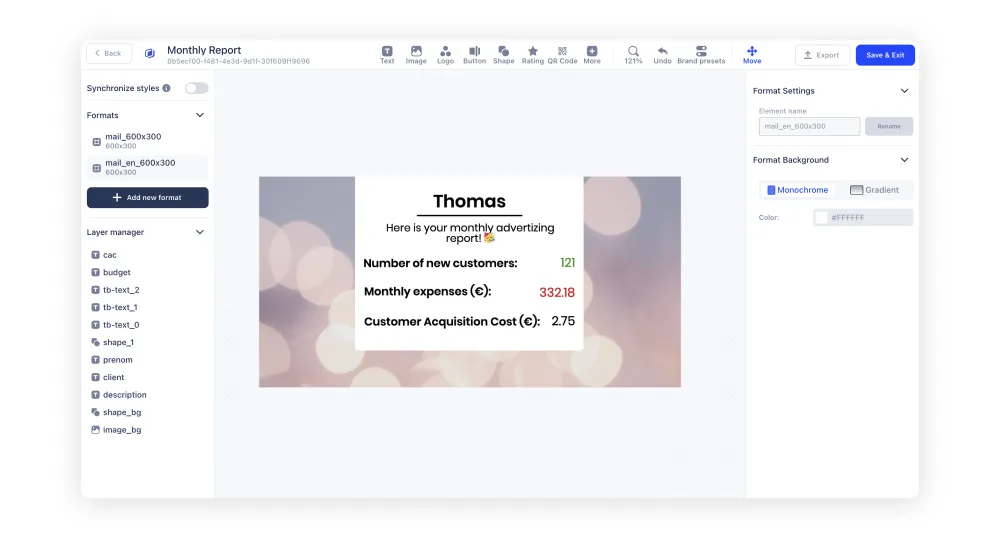
Once your template is ready. Click on "Save & exit".
Generate a link with Dynamic Image
Now that you have saved your template, select Dynamic Image generation mode.
To do this, click on "Create a new Dynamic Image URL ", name your generation method and click on "Create dynamic Image ".
Now select the Base URL format and click on "Create Dynamic Image".
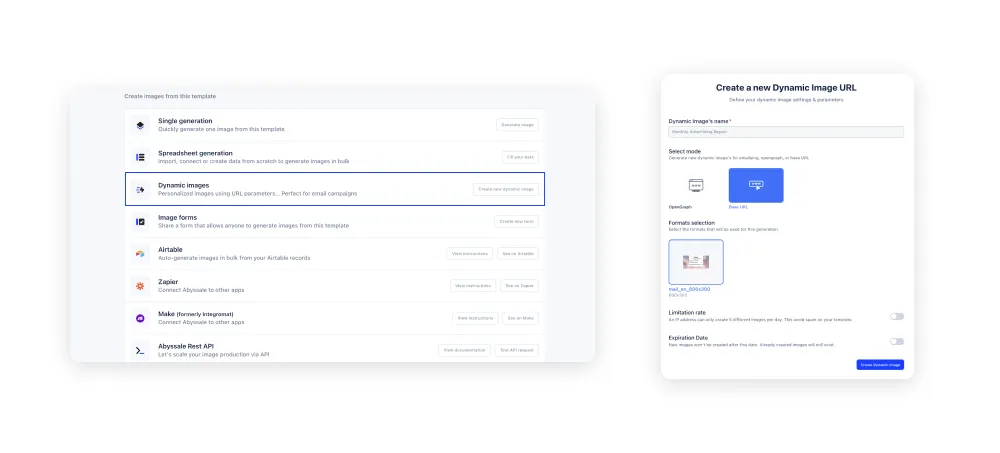
Then, check the elements you wish to modify. In our example, we will check: "first name", "budget", "customers" and "cac".
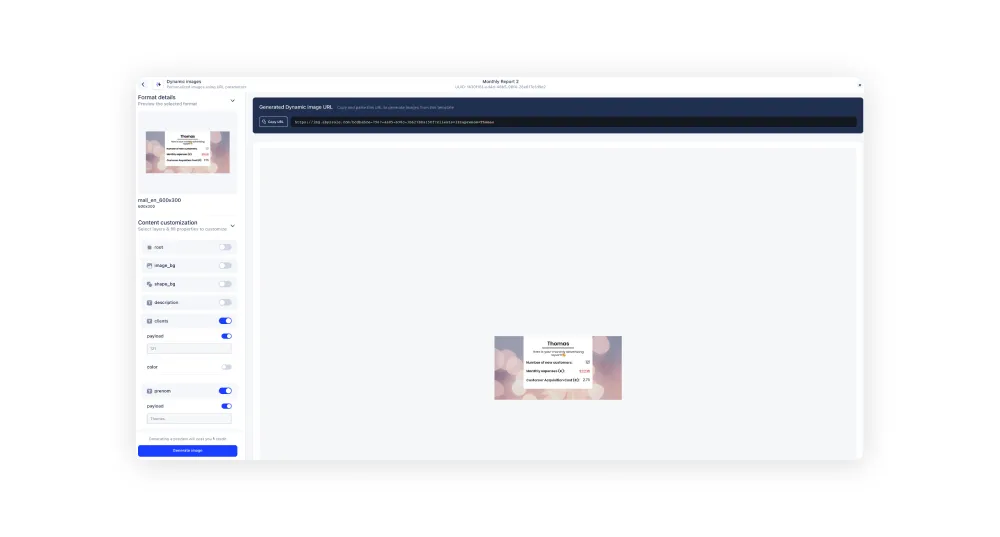
You can modify them by entering new data.
For our example, we will arbitrarily choose:
- firstname = Louis
- customers = 204
- budget = 486.2
- cac = 2.38
As you change this data, the URL in the right column will also change. Once you have changed all the data, click on "Generate Image" and retrieve the URL on top of the page.
Here is the link we generated in our example: https://img.abyssale.com/bcdbabce-7967-4a85-b90c-3b627b8a150f?customers=121&firstname=Thomas&budget=332.18&cac=2.75
We find each element of text modified in this URL. We are almost done, there is one last step to send this image to a large list of contacts with variable data.
Insert the URL into your email management tool
If you insert the URL as it is presented during generation with Dynamic Image, the data in this image will not change to coincide with the contact data.
You must therefore modify the URL to insert the variables according to the standards of your email management tool.
⚠️ Please note that each variable corresponding to a data item must be filled in for each of the contacts targeted by your email.
In our example, our contact management tool must know the variables :
- Firstname → often displayed as {{firstname}}
- Customer → which we will fill in manually or automatically at the end of each month and which can take the form of {{customers}}
- Budget → which is entered manually or automatically at the end of each month and which can take the form of {{budget}}
- CAC → which is entered manually or automatically at the end of each month and which can take the form of {{cac}}
After modification, the URL should look like something like this : https://img.abyssale.com/bcdbabce-7967-4a85-b90c-3b627b8a150f?customers={{customers}}&firstname={{firstname}}&budget={{budget}}&cac={{cac}}
Be careful, from one mail management tool to another, the appearance of the variables may vary. Make sure to check which ones correspond to each of them in YOUR email management tool before modifying your URL.
All you have to do is insert the URL into your email.
Your email is ready to be sent to your list of loyal customers! Make sure to check it with a test email that is intended for you and don't wait any longer to click on "send".
PS: you can automate the sending of this email at the end of each month, provided that you automate the filling of each of the data composing the visual beforehand.
You are now ready to contain churn and build customer loyalty. If you have any questions or comments, please let us know!
To keep up with the latest updates and news about Abyssale, join our LinkedIn community 👾
Get started for free
Master Abyssale’s spreadsheet
Explore our guides and tutorials to unlock the full potential of Abyssale's spreadsheet feature for scaled content production.
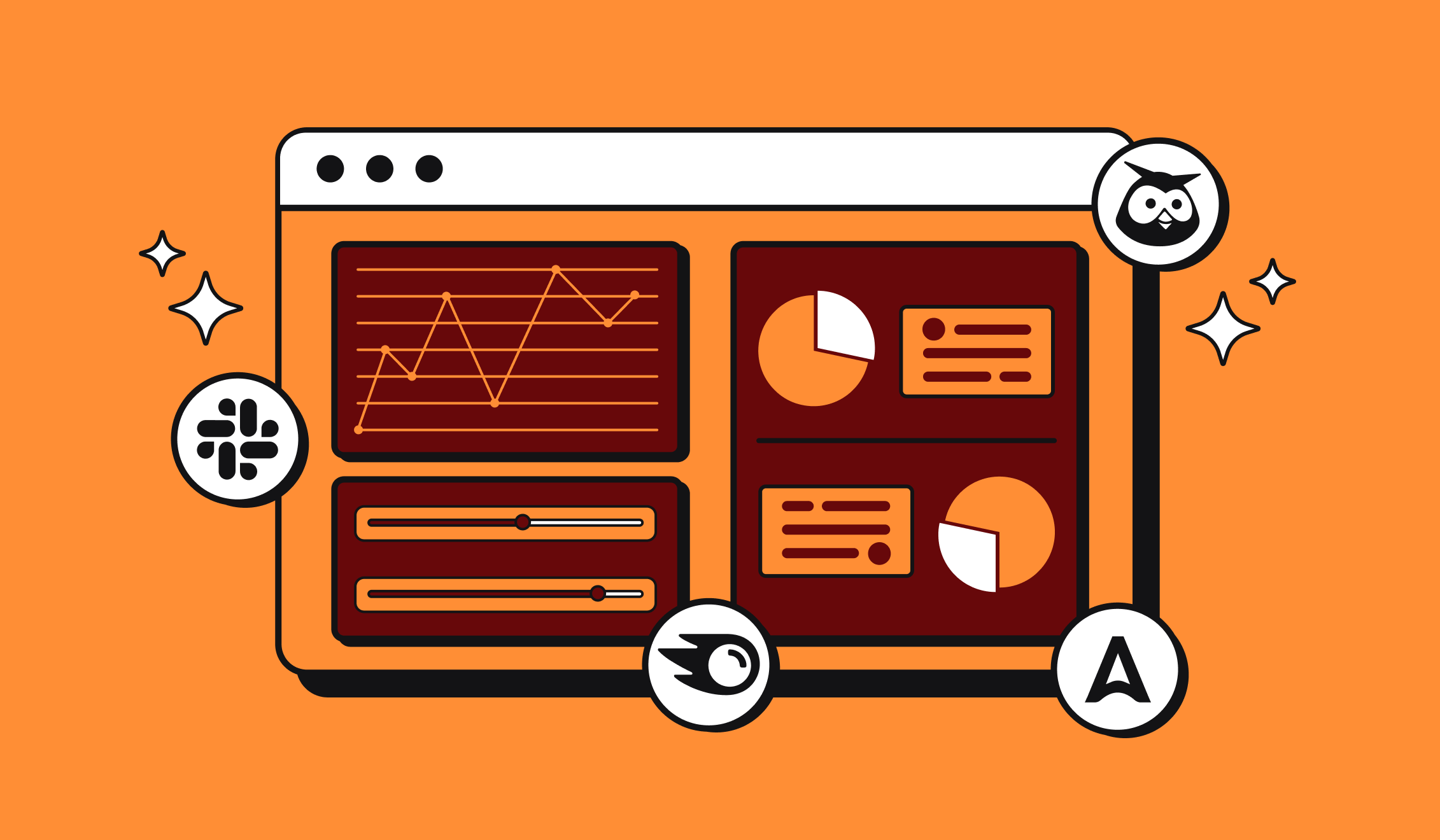
Marketing Automation for Agencies to Scale Client Workflows (+ Top 12 tools)




