How to easily create print-ready PDFs?
How to easily create print-ready PDFs?
.webp)
For many, the thought of converting a file to a print-ready PDF means dealing with complicated designs, software and technical jargon.
Nevertheless, trust us, it's not the case. With Abyssale, you can create a high-quality print-ready PDF within a few minutes. Wondering how?
Keep reading, and the guide will walk you through the process-step-by-step along with all the other essential elements to help you easily create print-ready PDFs.
What is a Print-ready PDF?
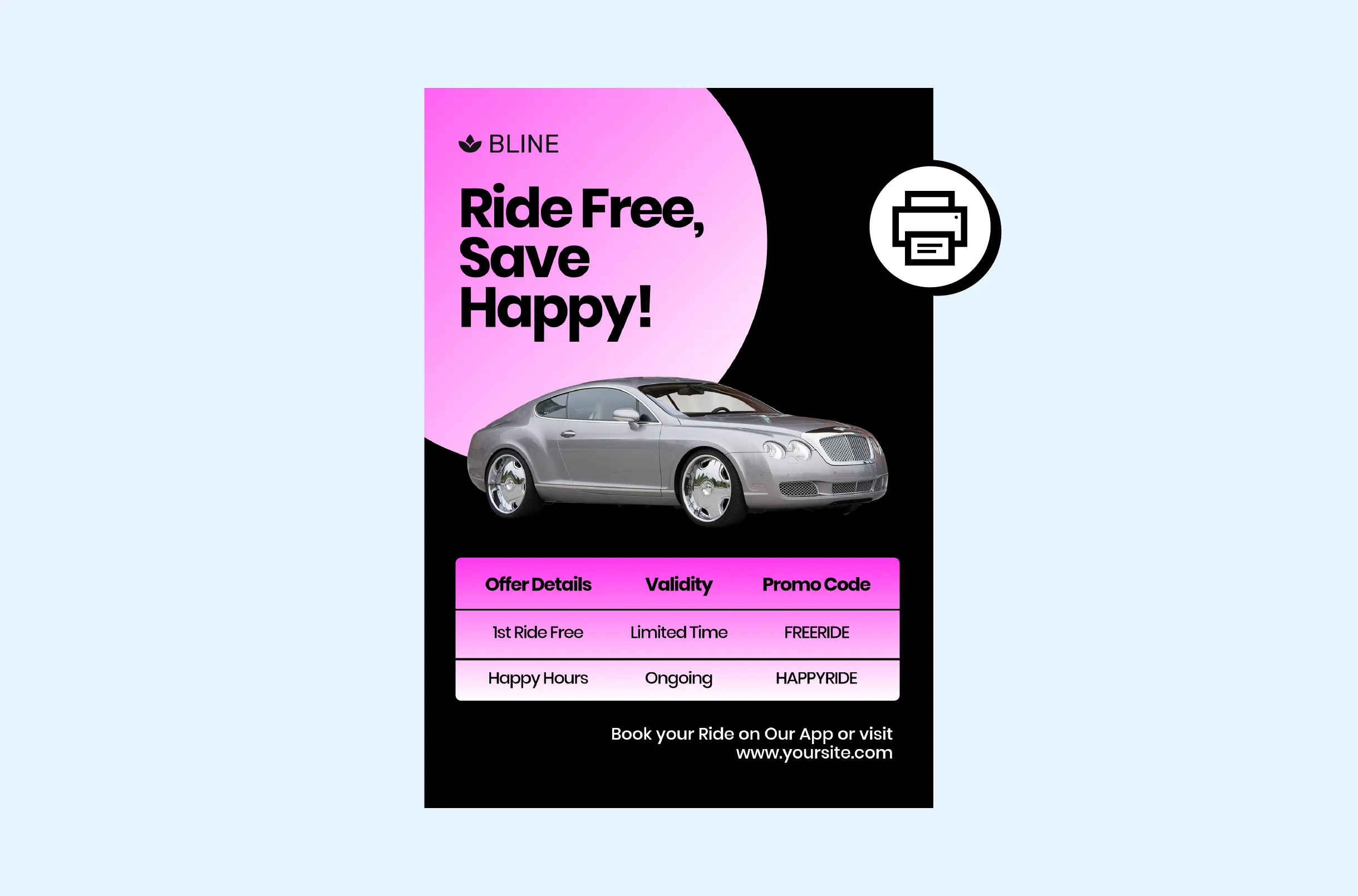
A print-ready PDF is a digital file that aims to form and optimize the document with high-quality printing techniques. Unlike old-form PDFs, which rely upon computerized sharing, print-ready PDFs are prepared to meet the target requirements.
With the help of print-ready PDFs, one can generate 100% accurate and flawless documents that are not only equally aligned but also obtain high-quality images without pixel issues.
Nevertheless, a few assumptions exist to get an accurate print-ready PDF file. Firstly, they must have the correct resolution, which, most of the time, is 300 dots per square inch. This PDF Setup ensures that the images are clear and sharp.
At the same time, PDF color setting & management is another thing to take care of. Print-ready PDFs need a CMYK color model to ensure maximum alignment and mixing in the printing presses.
What are the differences between print-ready PDF and printing PDF?
Following are some of the prominent differences between print-ready PDF and printing PDF
#1. Resolution: The resolution of print-ready PDF is set up near 300 DPI, which ensures clear and sharp images. The printing PDFs, however, might contain images of lower resolution, typically 72 DPI, which results in blurry results.
#2. Color mode: Colors are typically set in the CMYK mode, which stands for Cyan, Magenta, Yellow, and Black. It is a standard color mode that is specially designed for such documents. On the other hand, the traditional printing PDFs used RGB mode, a combination of Red, Blue, and Green). It can appear extra vibrant on screen but fades away when being printed.
#3. Front embedding: The print-ready PDF contains fonts embedded in the document. However, they might not be embedded in traditional printing methods. This is why fonts in the final result might mix up, creating a blurry effect that is often difficult to read.
#4. Time marks and Bled: The print-ready PDFs creations contain marks to ensure that each content is printed precisely. Conversely, no such crop marks are available in PDFs, which might create confusion during printing.
#5. Image compression: Images in print-ready PDF are usually uncompressed to prevent their quality from deteriorating. This is why it can maintain high-resolution images for the final printing process. Yet, the simple printing PDF compresses most of the photos to reduce the final file size. Images lose their quality during the process, providing blurry effects in the final document.
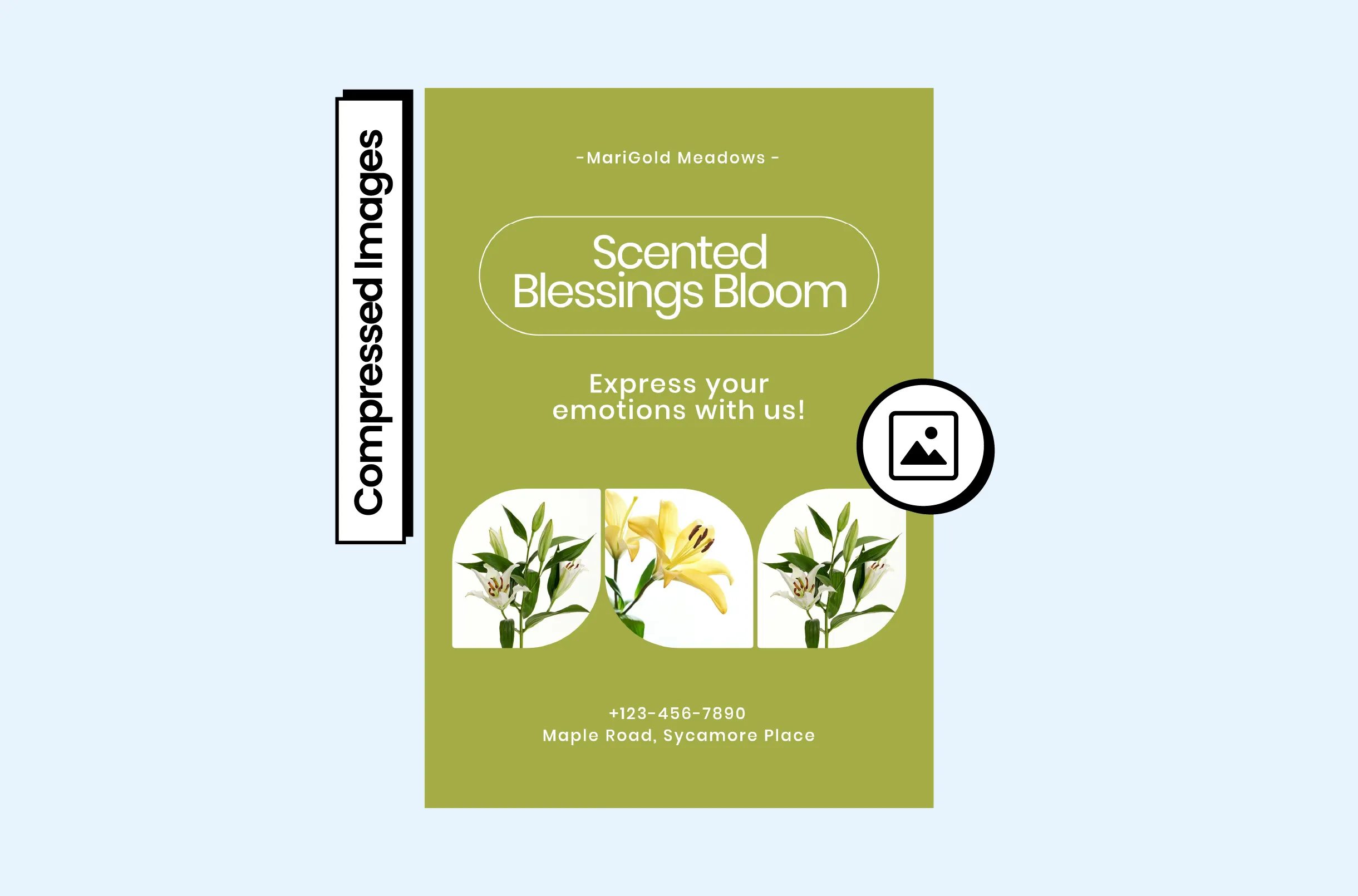
#6. Layers and transparency: The print-ready PDF uses complex graphics with layers to ensure compatibility with the printing process and prevent unexpected and unnecessary visual effects. In traditional PDFs, the transparency effects might need to be flattened and handled correctly.
#7. File size optimization: Print-ready PDF files are optimized while balancing the quality and size of the file, ensuring that the document stays manageable for the final printing process without compromising on quality. It often includes specialized settings to optimize images and compress text in a way that doesn't deteriorate the appearance. On the other hand, traditional printing PDF files do not have any such settings. Hence, this can lead to image and text quality loss during size reduction.
#8. Safe zone: Print-ready PDFs include a particular bleed area to ensure no printed edges contain white borders after the final printing. Traditional printing often needs such safe zones and bleeding areas so that you might lose the essential content or sides of the images in the final results.
#9. Preflight Check: Print-ready PDF undergoes the preflight check. It helps to identify the correctness and potential issues in the document, like missing fonts, color spaces, and low-resolution images. As a result, you can be assured that your document is completely ready for printing. Normal printing PDFs does not go under any such checks and can contain the mistakes in the final document.
#10. Color consistency: The print-ready PDF ensures color consistency as it includes the ICC color profiles, which help maintain the intended color output in multiple devices. The traditional printing PDF might not involve the ICC color profile, which results in inconsistent colors that do not match the original design after the printing.
NOTE - The print-ready PDF can be used for digital distribution. However, it is typically a larger file that might need to be more critical for digital viewing. Therefore, creating a separate PDF version for each part of the document is best.
What are the Essential elements of a print-ready PDF?
Creating a print-ready PF involves optimizing the document for high-quality printing. Nevertheless, you must consider some elements to ensure your PDF meets professional printing standards.
#1. Correct dimensions
Page size and dimensions are the foremost things to take care of as they help to determine the trims and cuts efficiently. Make sure to extend the images or background color beyond the trim size by at least ⅛ inches to ensure no white edges are left after the trimming.
#2. High resolution images
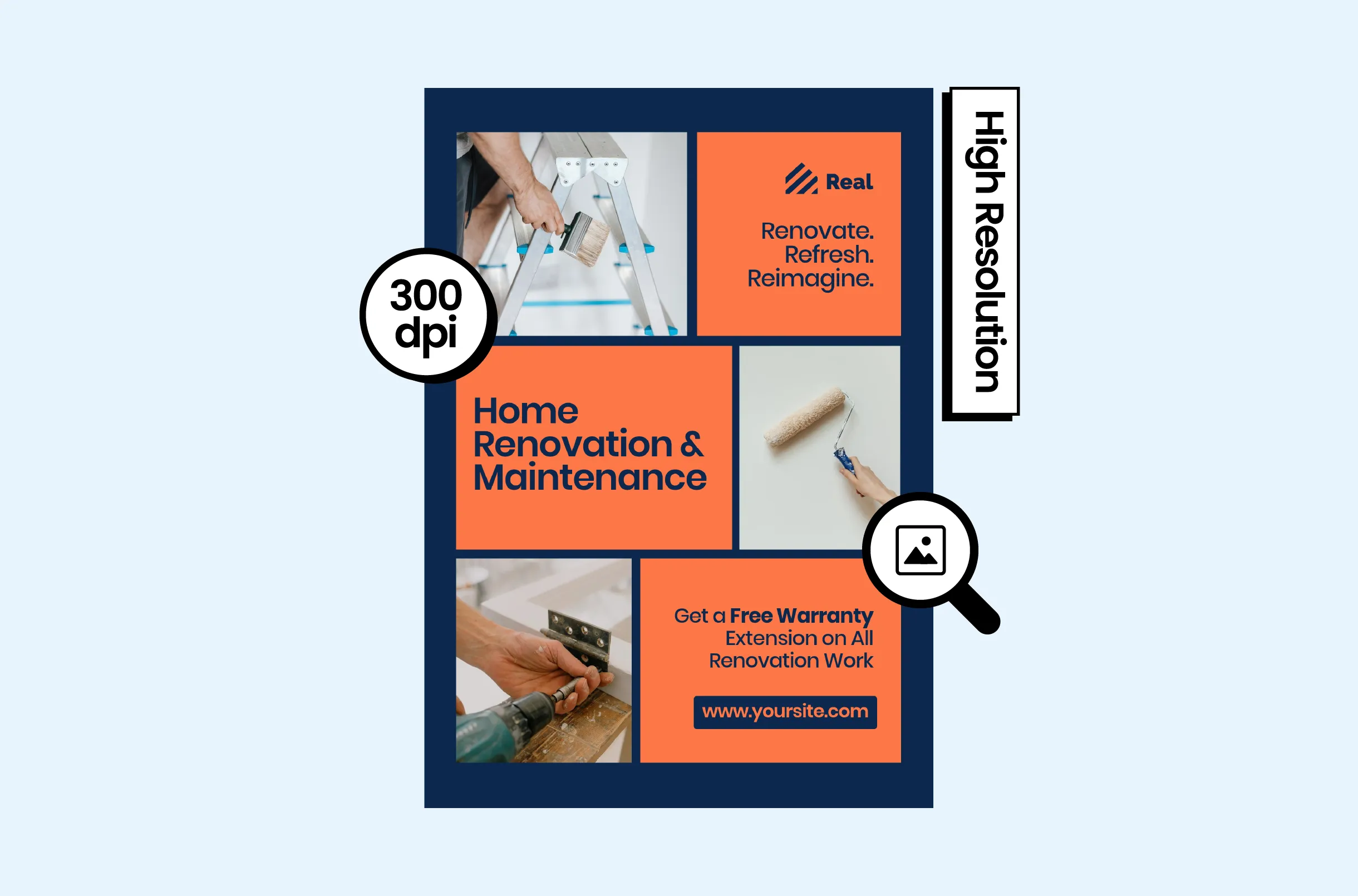
Images are a pivotal element of PDFs, helping elaborate the points and bring depth to the content. If they are blurred because of low quality, the theme and soul of the whole document can become vague.
Use images with at least 300 DPI (Dots per inch) for high quality print. In addition, choose the suitable color module that resonates with the standards of most printers.
#3. Embedded fonts
Font embedding in the PDF is crucial for avoiding substitution. In addition, it can also help to alter the document's appearance. You can also convert text curves to present font issues.
#4. Color management
Include appropriate and supported color profiles like ISO Coated V2 to get the desired results. Also, consider spot colors where needed, especially in special printing techniques like metallic inks.
#5. Proper margin and safe zones
Setting up proper margins helps ensure that every critical piece of content is kept during the final printing process. It also keeps all the graphics within a safe zone.
How to create print-ready PDF with Abyssale
Abyssale is a powerful tool to design print-ready PDFs . It offers an intuitive interface and multiple advanced tools to amend the Print-ready PDF as you want. Follow the steps below to create an amazing print-ready PDF with Abyssale:
#1. Choose the document format
Once you have logged in to your Abyssale account, look at your dashboard and click on the “create template” button as shown below:
.jpeg)
Now click "Create from scratch" among the two options offered. A new window will open, and you can choose from two print options.
.jpeg)
The “Print multi-format printable PDF” lets you create one document in multiple formats to support different devices. At the same time, the second option allows you to make amendments to all the pages one by one to facilitate people working on highly complex and detailed projects.
Finally, add the format type and name and click on "Create," and you will get redirected to the website builder.
#2. Customize your document
Abyssale will display the blank documents on your screen according to the pre-set format and dimensions. The top bar contains all the tools you can use for creating the design:
.jpeg)
Just click on any tool to use, and it will become functional. For instance, to insert images, click the "Image tool" on the top bar, then look at the bottom right corner. Here, click on " Open gallery." T
.jpeg)
Now, click on “Browse”.
.jpeg)
Once you have inserted the picture, adjust its size according to your need. Use pointers available on each side of the image for this purpose.
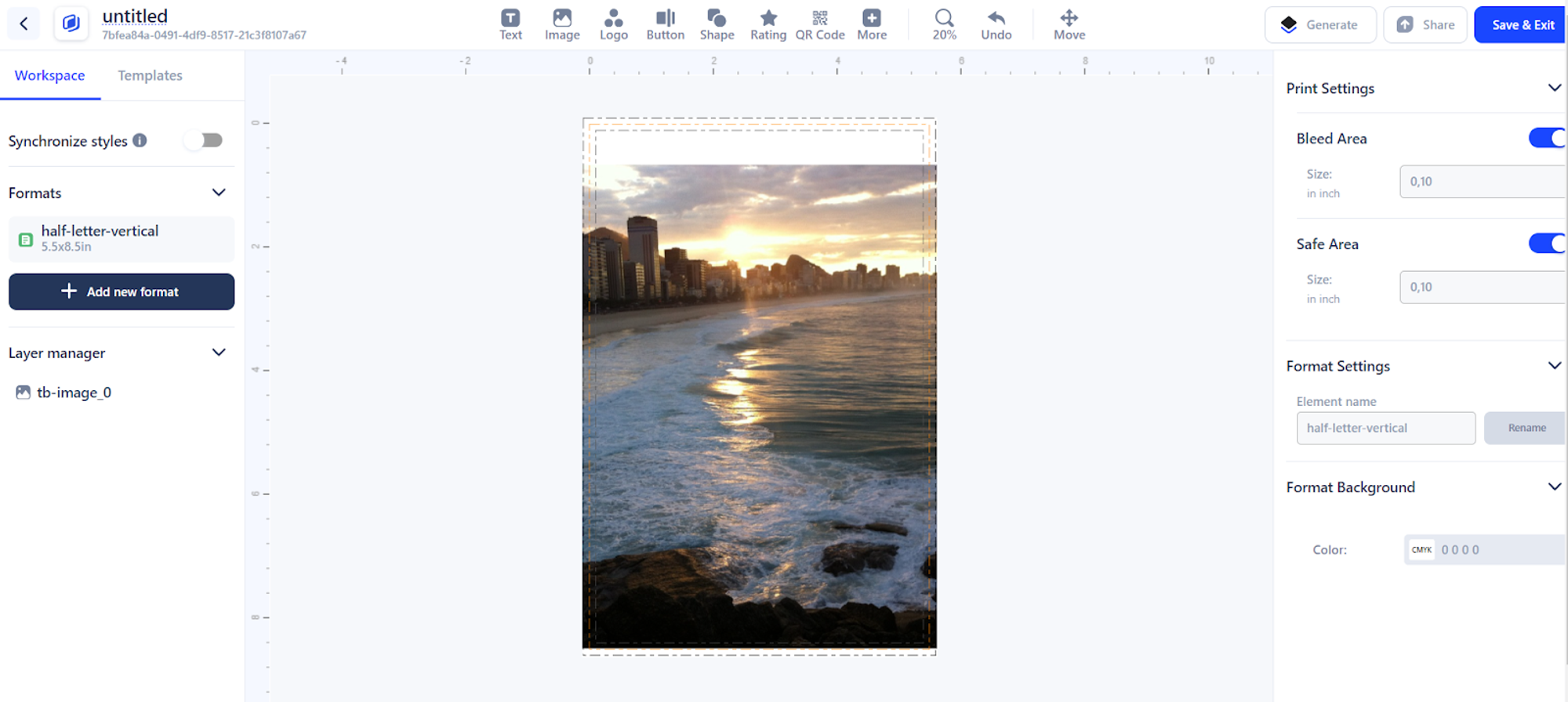
When done, you can use the Text icon situated next to the Image icon on the top bar. Click it and a text box will appear on your screen. Adjust it on the portion you want to add text in and start writing.
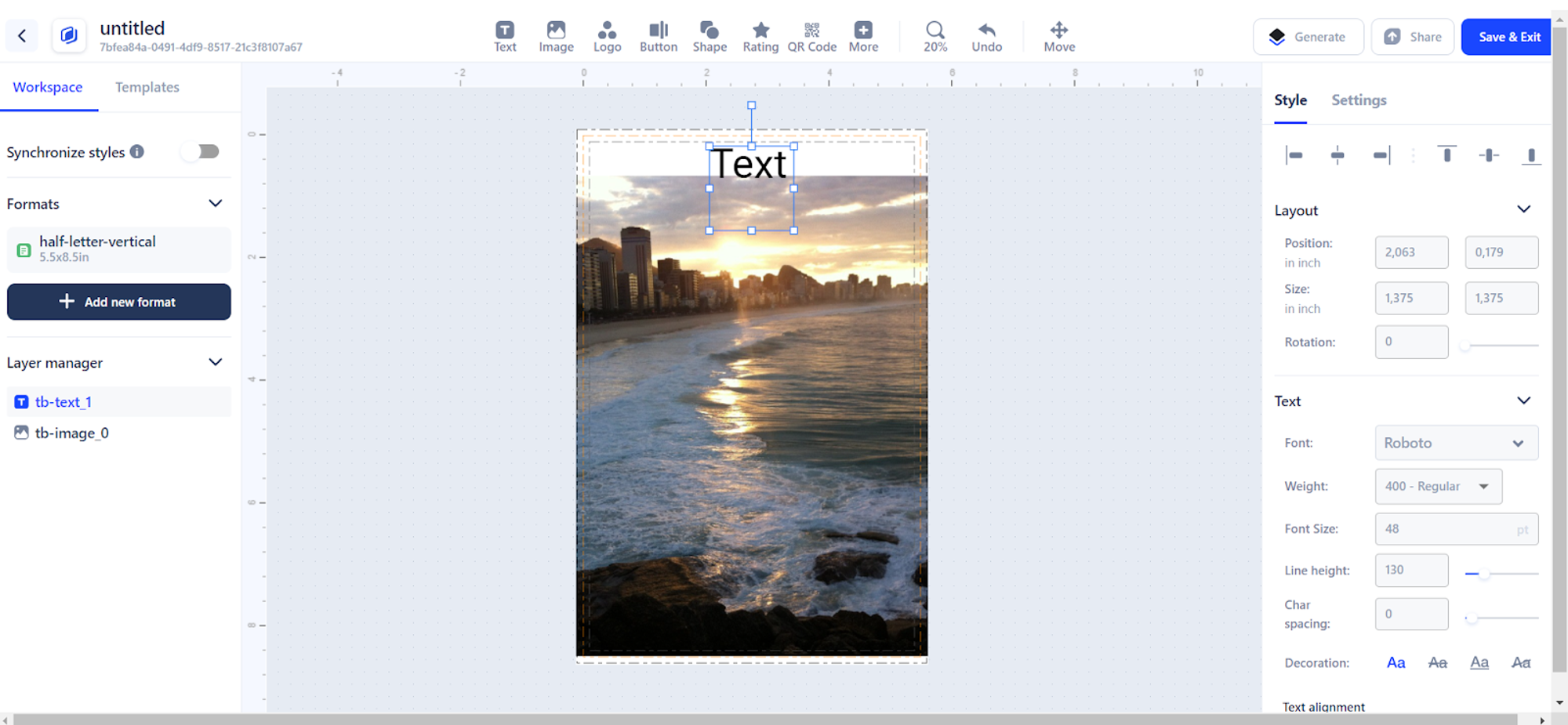
You can play with the font’s settings and size from the setting area situated on the right side of the screen.
You can change fonts size, color and style from here. For instance, we created the following document with different sizing of fonts.
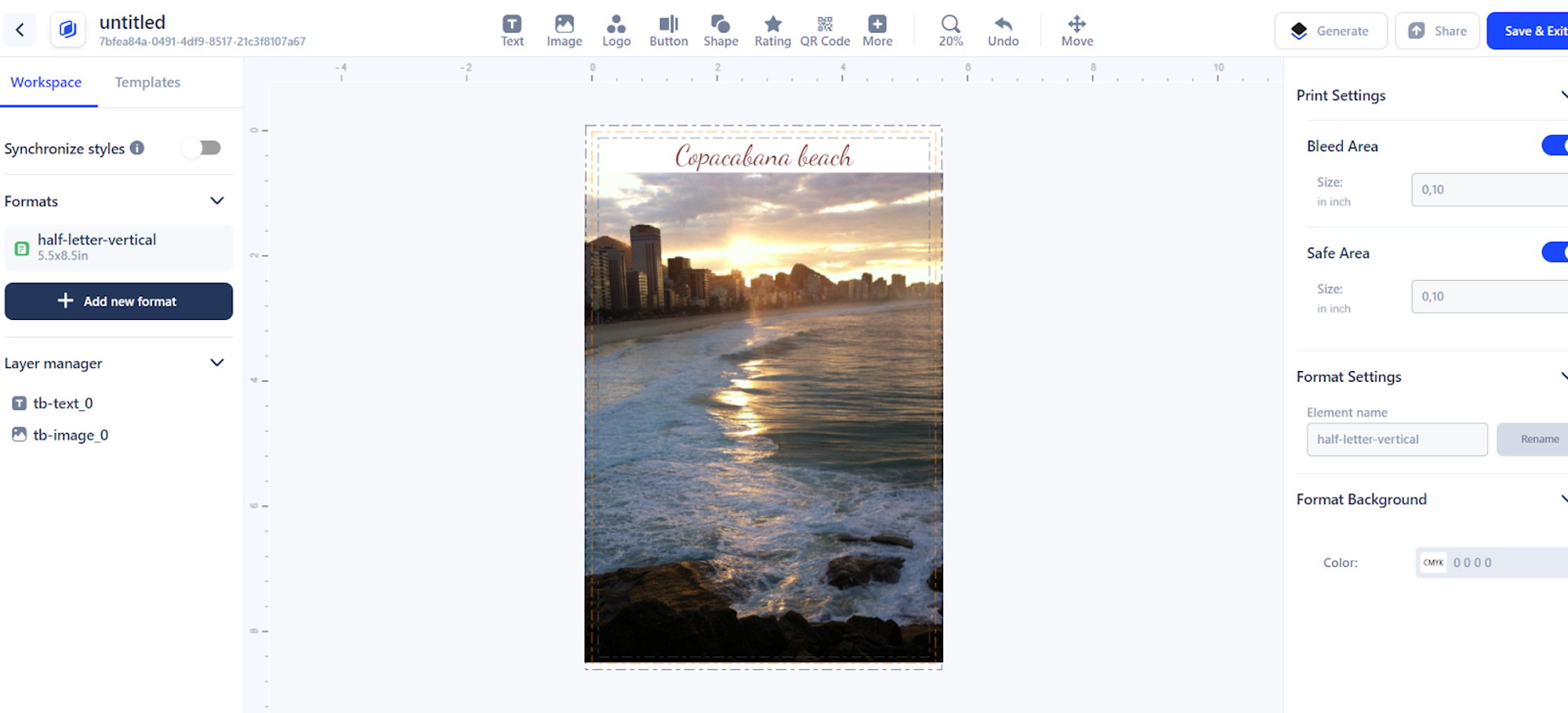
Lastly, change the background color according to your choice. Look at the bottom right corner of the screen that says “Format Background”. Click on it and hover your mouse to whatever color you want to choose. Once done, close the tab.
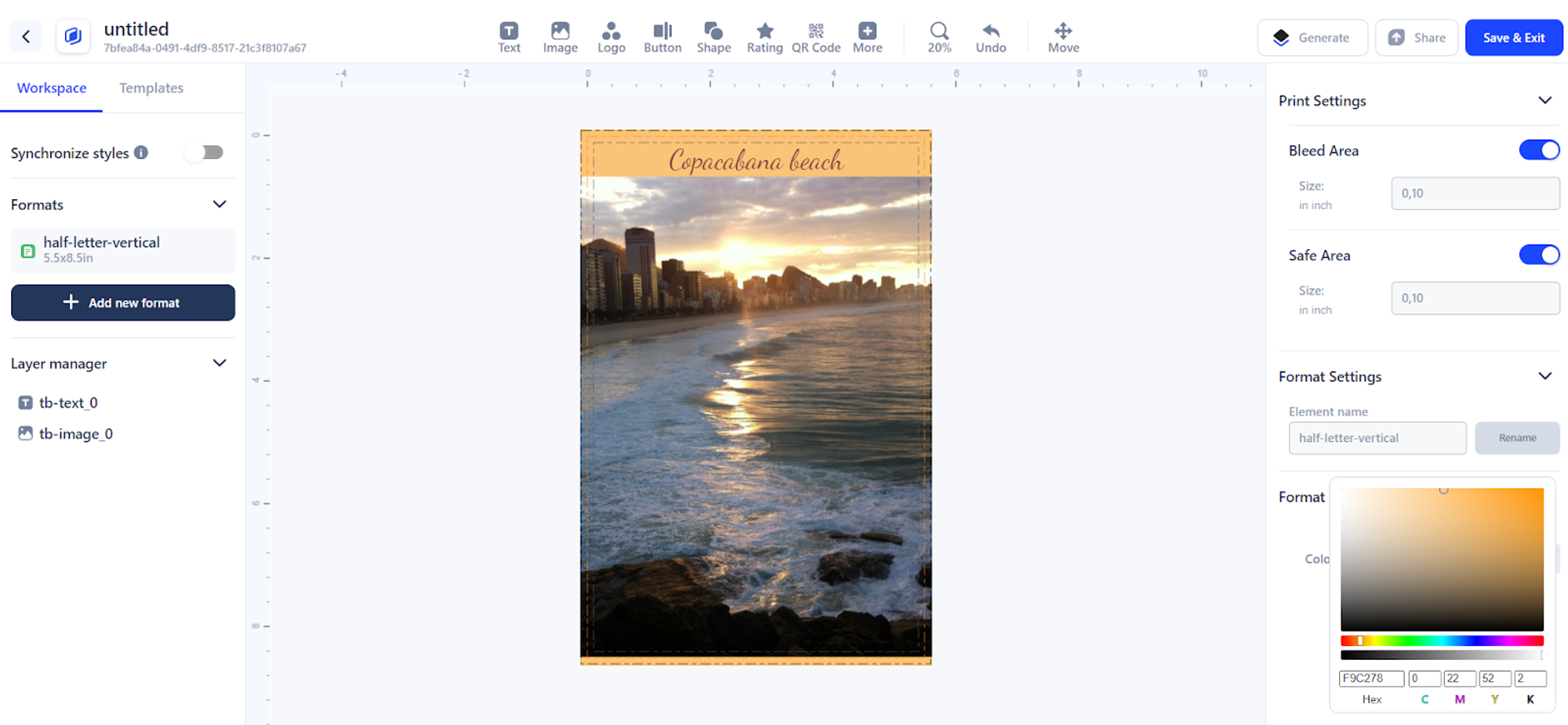
#3. Finalize the document setting
Now, look at the top right corner and click on “Save and Exit”.
.jpeg)
Next click on “Save template”.
.jpeg)
Abyssale will start saving your document.
#4. Generate a document with a custom setting
Once you click Save and Exit, the system will redirect you to the screen below.
Scroll down to witness the generation option.
.jpeg)
At this point, you are already done creating your print friendly- PDF. To generate the final document, Abyssale offers two options: single generation and Generating a printable PDF form spreadsheet.
If you want to create a document directly, click on "Generate Image."
.jpeg)
Once on this screen, amend your document with the available tool.
If you want to amend the spreadsheet, click on Generate printable PDF form spreadsheet.
.jpeg)
Here, you can amend the pre-generated documents, add layers, rows, etc. Click on “Add row” and you will be redirected to the next screen.
.jpeg)
To create different versions, click on “Add a row with default property”.
.jpeg)
Now, you can create different versions of the same document by altering the text and color. For instance, if you want to change color, click on the color box and choose your desired color.
.jpeg)
Once you are happy with the final design, download it.
Why use the print-ready PDF?
There are multiple advantages of using the print-ready PDF including the following:
#1. Enhanced print quality
Print-ready PDFs help attain higher image resolution and properly manage color profiles. As a result, you get sharp images with accurate colors and professional output, which can not be achieved through traditional PDF printing.
#2. Consistency and accuracy
The print-ready PDFs maintain the document layout with embedded fonts and checks throughout the process.
This consistency ensures that the final document matches the original design without any substitution issues and incorrect spacing.
#3. Efficient production process
Print-ready PDFs streamline the process by adding all the essential information, including crop marks and safe zones.
These elements help to ensure the printer efficiently detects all the cuts and aligns and produces the results with minimal errors. The inclusion reduces the need for back-and-forth revisions and saves time.
#4. Cost-effectiveness
By reducing the chances of errors, print-ready PDFs save much money that would otherwise be wasted on reprintings, adjustments, and scans. In addition, optimizing document size ensures it remains manageable for printers.
#5. Compatibility and versatility
Print-ready PDFs are designed to be compatible with multiple printing devices. This ensures that you can print your document accurately in varied places.
What are the common issues in creating the print-ready PDF and how to tackle them?
Here are some potential issues you might face while creating print-ready PDFs and how to tackle them effortlessly.
#1. Low-resolution Images
Using images with a lower DPI than 200 can result in pixelated prints and a blurry appearance. This is one of the common problems printers face when the creator sources images from websites that typically have 72 DPI resolution.
How to solve?
Always source images with at least 300 DPI. If you can't find the desired picture with such DPI, use photo editing software to improve its quality. Tools like Adobe InDesign and Photoshop can check and adjust the image resolution.
#2. Incorrect color profiles
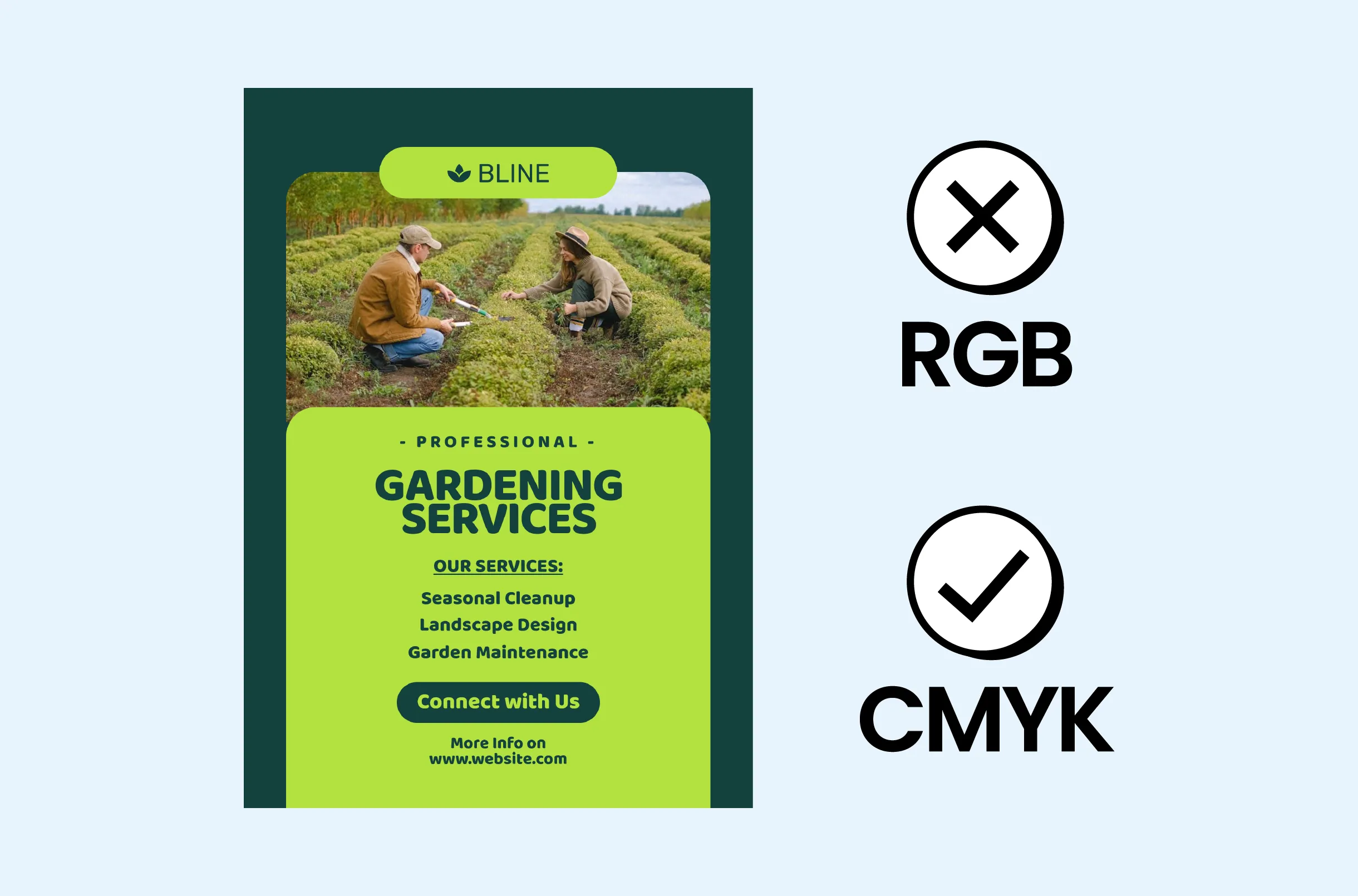
Using whole color profiles like RGB instead of CMYK can cause the colors to fade in the final printed document. This happens because RGB colors can look vibrant on the screen but do not translate the same way when printed.
How to solve?
There are a few solutions you can consider for this issue:
- Convert to CMYK: Ensure that all the images and color elements in your document are in the CMYK mode. If not, convert them first through any design or software.
- ICC profiles: Apply the correct ICC profile for your print to ensure color accuracy.
- Proof colors: Try using soft-proofing features in design software to understand how the color will look when printed.
Note: Make sure to take care of the Spot colors. These refer to the specific inks used in the printing. In a print-ready PDF, you must ensure that all the spot colors are clearly defined during the separation process. Also, try using custom colors and correct Pantone to ensure the precision of colors in the final output.
#3. Font embedding issues
Not embedding fonts in the PDF can result in font substitution or missing text, which can affect the appearance and readability of the whole document. This occurs when the PDF is viewed on a system that doesn't have the same fonts installed.
How to solve?
Ensure that all the fonts are embedded within the PDF. Outline the text in your design software to preserve it as a vector shape, thus preventing any further font issues.
Run a preflight check to confirm that all the fonts are embedded correctly in the text. If they are not, correct your mistake right away. This will also help you track any missing fonts before finalizing the document.
In addition, combine transparent elements into a single layer to solve the transparent issue in your print-ready PDF. This will help to prevent unexpected visual artifacts during the printing process.
In summary, generating print-ready PDFs saves you time and effort, as you do not have to make amendments repeatedly to obtain 100% precision. However, most people still think of Print-ready PDF generation as a difficult task.
But not anymore. With Abyssale, you can follow the guide above for professional and easy print-ready PDF creations in minutes.
Get started for free
Master Abyssale’s spreadsheet
Explore our guides and tutorials to unlock the full potential of Abyssale's spreadsheet feature for scaled content production.

How To Bulk Upload Product Images In Shopify?



.webp)


