How to embed an instagram post in mailchimp
How to embed an instagram post in mailchimp
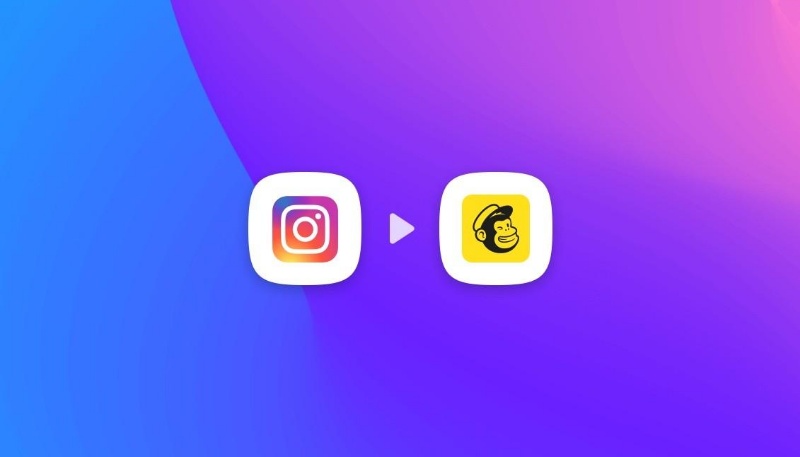
Email personalization is key to catch your readers attention. There are many ways to differentiate your email from the daily flow we all receive. Whether you’re in a B2B or B2C company your target readers receive on average 10 to 18 emails per day. According to Statista, in 2021, 319,6 billions emails were sent every day.
No need to say that differentiation is key. Choosing an email platform that will allow you to be creative is one of the first things to do. Among others, Mailchimp is a pretty good tool to do so.
Images are, as always a good way to stand out and make your readers remember you. In a different article we have already explored how personalized images in Mailchimp email can have a great impact on your cold emails. In this one, we will see how to add instagram feed to Mailchimp email.
Why embed your instagram feed in Mailchimp emails?
Embed Instagram feed in email fills 2 roles. First, it adds images into your email and illustrate it. It makes it more dynamic, relatable and easy to read. Second, it brings social proof and can help strengthen your message. In fact, the reader will see the not only the image but also the account that published it and the number of likes or vues of the post when you embed instagram feed into email. In this article we will see how to connect instagram to Mailchimp, with a step by step explanation.
Start by choosing the instagram post to be embed
The first thing to do is to choose the post you want to embed. It is important to choose a post that will support your email main message and add value to your email.
The image you choose will depends on your goal, so you have to ask yourself the right questions: Do you want your readers to relate with your online community? Do you want them to follow you on instagram? Do you want to reassure them by bringing proof? Are you looking to be funny? serious ? or even to move your audience ?
Once you’ve define your goal and choose your image, the rest is quite easy !
For exemple, let’s say you’re a cosmetic brand wanting to make a new summer product launch. To market your new product you’re sending product presentation emails to your customers. In this email you decide to reassure your readers and make yourself relatable for them. To match this goal you want to embed instagram feed into your email and choose a post from a famous Influencer using your products.
Copy the code to embed your instagram feed in your email
To embed Instagram feed in email you’ll have to :
- Click on the 3 dots on top of the Instagram post you chose
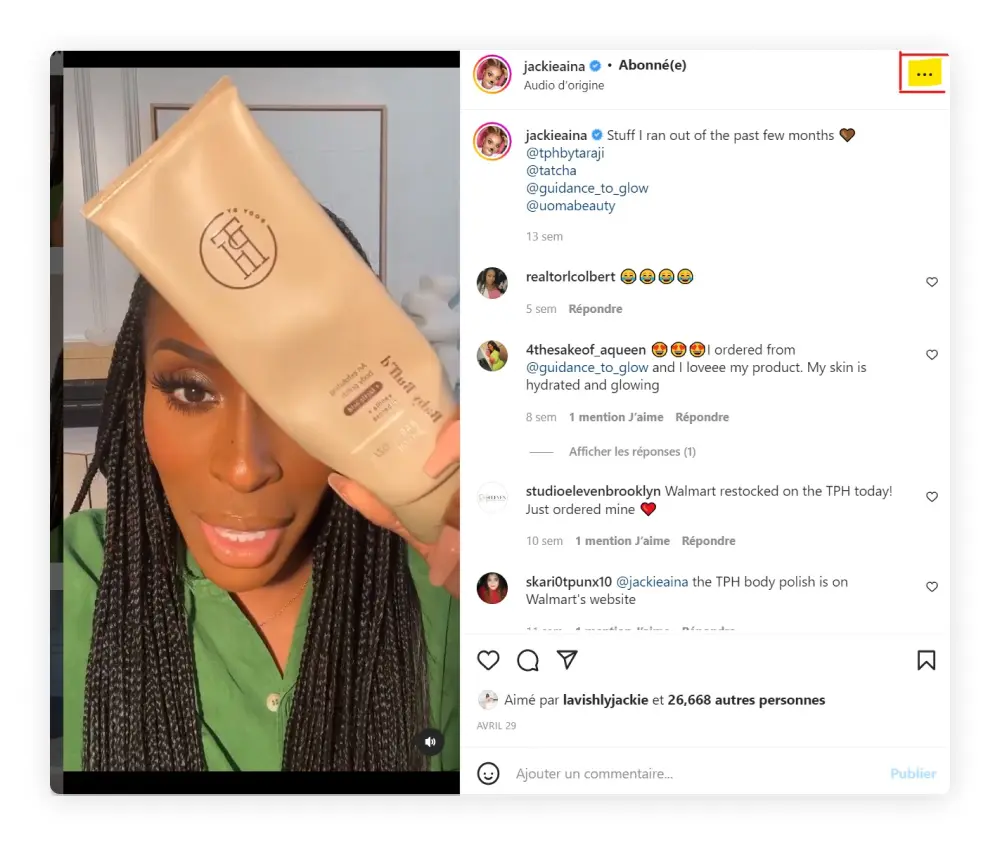
- Then click on “embed”.
- You now have a code that you can copy.
- You can choose to include the legend or not
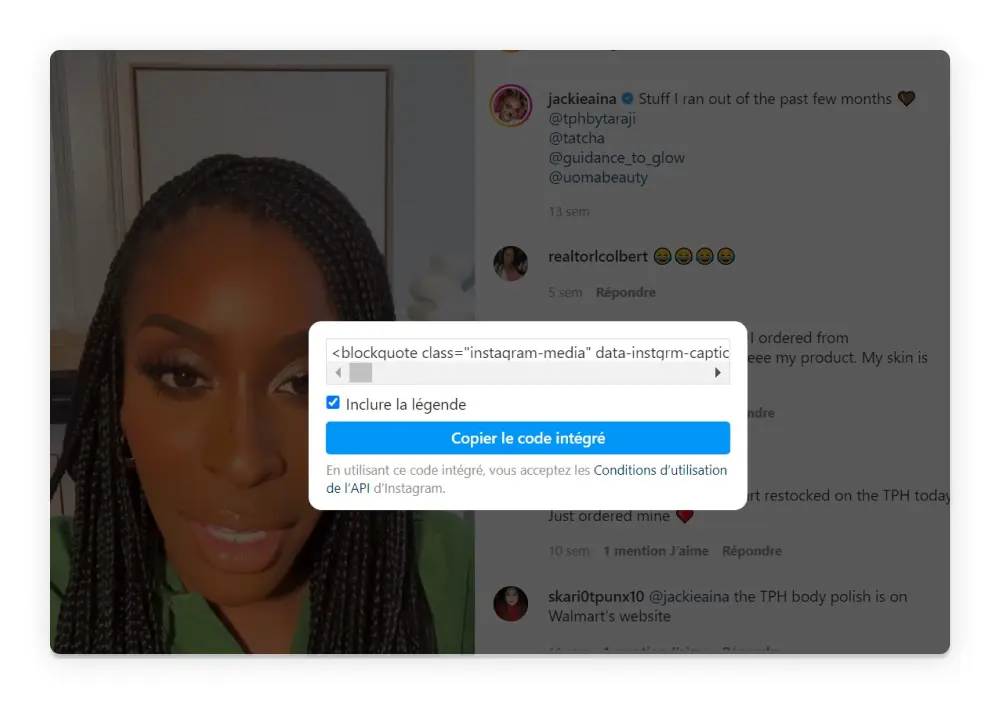
Create a Mailchimp email
Now you can get to the part where you’re actually writing your email in Mailchimp. Create a new email, choose your template and write your text.
Once you’re okey with the wording you can choose where to embed the post .

Insert a custom code block to embed your post
On Mailchimp Blocks section you can choose to add a code block.
There, all you have to do is to drag and drop it into your email and paste the code you’ve just copy on Instagram.
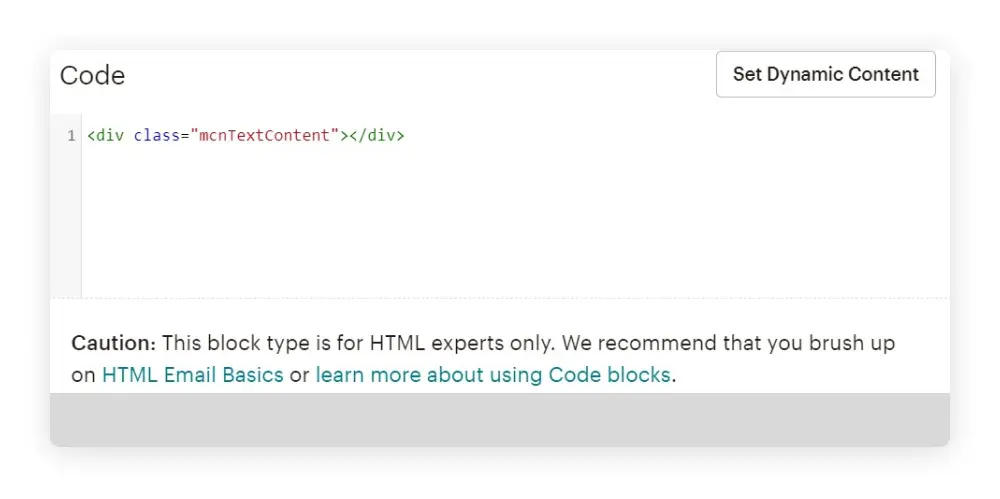
Once this is done you should see it on your email. If the final result won’t show on your email editor Go into preview mode.
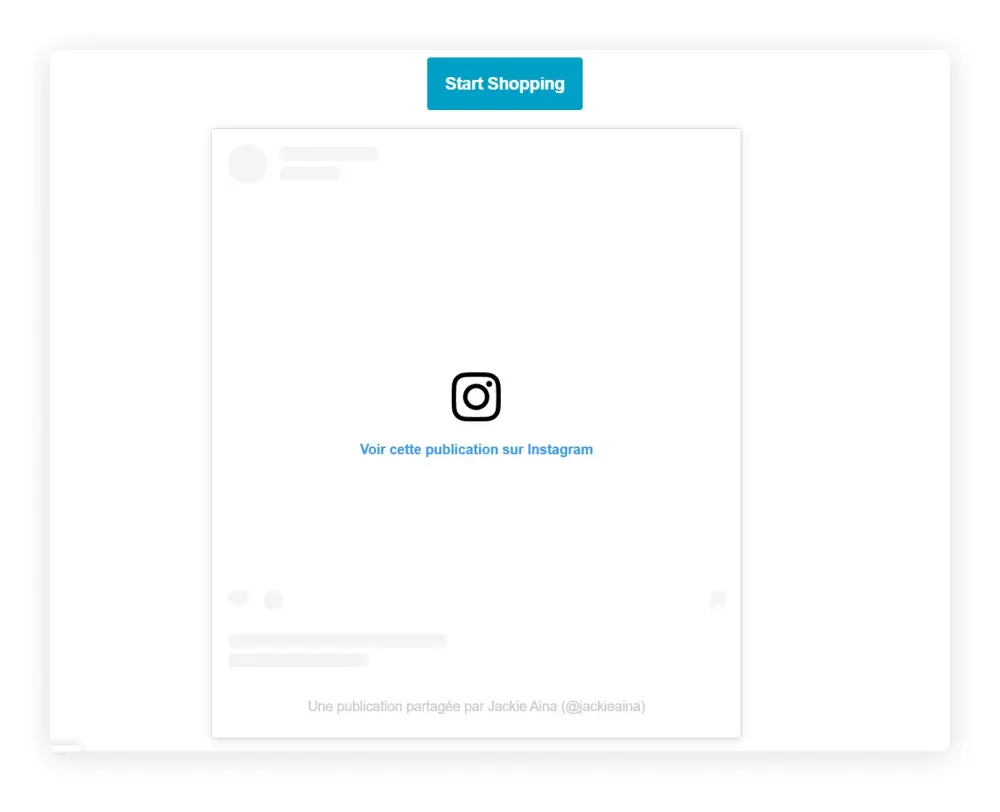
Here you go! Now you know how to add instagram feed to Mailchimp email 🙂 If you want to now more about things you could automate with Instagram and Abyssale. please explore this great article on Instagram automation.
Get started for free
Master Abyssale’s spreadsheet
Explore our guides and tutorials to unlock the full potential of Abyssale's spreadsheet feature for scaled content production.

How To Bulk Upload Product Images In Shopify?



.webp)


